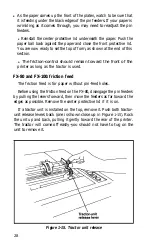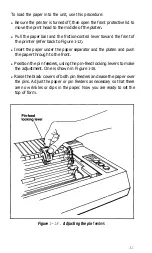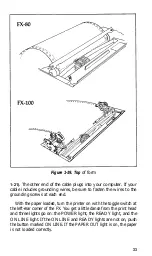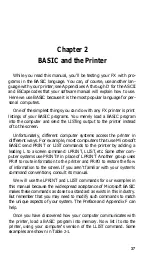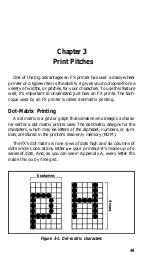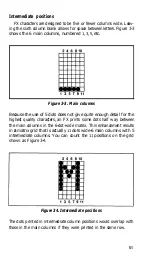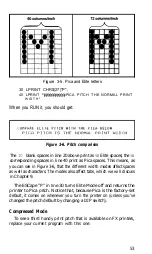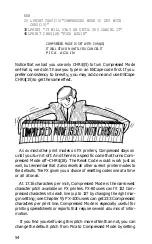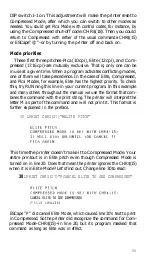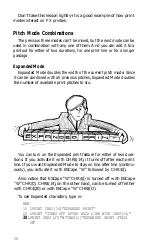instead of an Italic A, pay close attention to the next three paragraphs.
The original ASCII code was designed to use the decimal numbers
zero through 127. Computer systems designers soon decided to extend
this range (to 0 through
255)
in order to make room for more features.
Unfortunately, some designers did not anticipate that printers would
make use of this extended range. So they designed BASIC printer
drivers that intercept any number in the upper half of the range
(128 -
255)
and automatically convert it to the lower half of the range by
subtracting
128.
In these systems such a code as CHR$(193) never makes it to the
printer. The printer driver subtracts
128,
which means that the code
for Italic A gets to the printer as a CHR$(65). The printer then
produces a Roman A.
For many applications, you won’t need the upper half of the ASCII
codes. For others, the inability to generate codes greater than 127 will
be an obstacle. Whenever we can, we suggest ways to get around this
obstacle. In Chapter 5, for instance, we discuss Italic Mode, which is
the FX designers’ method of making Italic characters easily accessible
to all users.
If you’re patting yourself on the back because your printer printed
an Italic A, postpone your celebration for a bit. Nearly all computers’
BASIC programs intercept codes on their way to the printer and alter
some of them. For example, some popular systems intercept a
CHR$(10)-line feed-and send out a CHR$(13)-carriage return-
instead. Typical problem codes involve the numbers 0 and 9 to 13.
Your computer manual may alert you to these problems, Or experi-
ence may have to be your guide.
In order to help computer systems that can’t send a zero in a CHR$
command, several printers’ instruction sequences allow such options
as using “0” (quote-zero-quote) in place of CHR$(O). Besides mention-
ing some of these solutions within the text of this User’s Manual, we
have written a troubleshooting appendix, Appendix F.
Control codes
Enough talking about problems. Here’s a program line to try:
10 LPRINT CHR$(7)
Be sure to use the appropriate printer access commands for your
system.
41
Summary of Contents for FX-80
Page 1: ......
Page 22: ......
Page 23: ......
Page 26: ......
Page 31: ...Figure 1 1 The FX 80 and FX 100 printers 14 ...
Page 32: ...Figure 1 2 Printer parts 1 5 ...
Page 38: ...Figure 1 8 DIP switch vent 21 ...
Page 42: ...Figure 1 11 Ribbon insertion 25 ...
Page 51: ...Figure 1 20 Paper thickness adjustment 34 ...
Page 85: ......
Page 92: ......
Page 95: ......
Page 97: ...80 ...
Page 109: ......
Page 117: ...Figure 7 3 Staggering STAIR STEPS 100 ...
Page 119: ...Table 7 1 Line spacing commands 102 ...
Page 129: ...112 ...
Page 147: ...130 ...
Page 181: ...Figure 12 4 Corner of the FX 80 design ...
Page 189: ...Figure 12 10 Most distinct version Figure 12 11 Reversed version 172 ...
Page 215: ...198 ...
Page 231: ...214 ...
Page 249: ......
Page 269: ......
Page 272: ...iv ...
Page 283: ......
Page 290: ......
Page 305: ...282 ...
Page 311: ...288 ...
Page 323: ...300 ...
Page 339: ......
Page 343: ...320 ...
Page 349: ...326 ...
Page 353: ...330 ...
Page 354: ...Schematic 331 ...