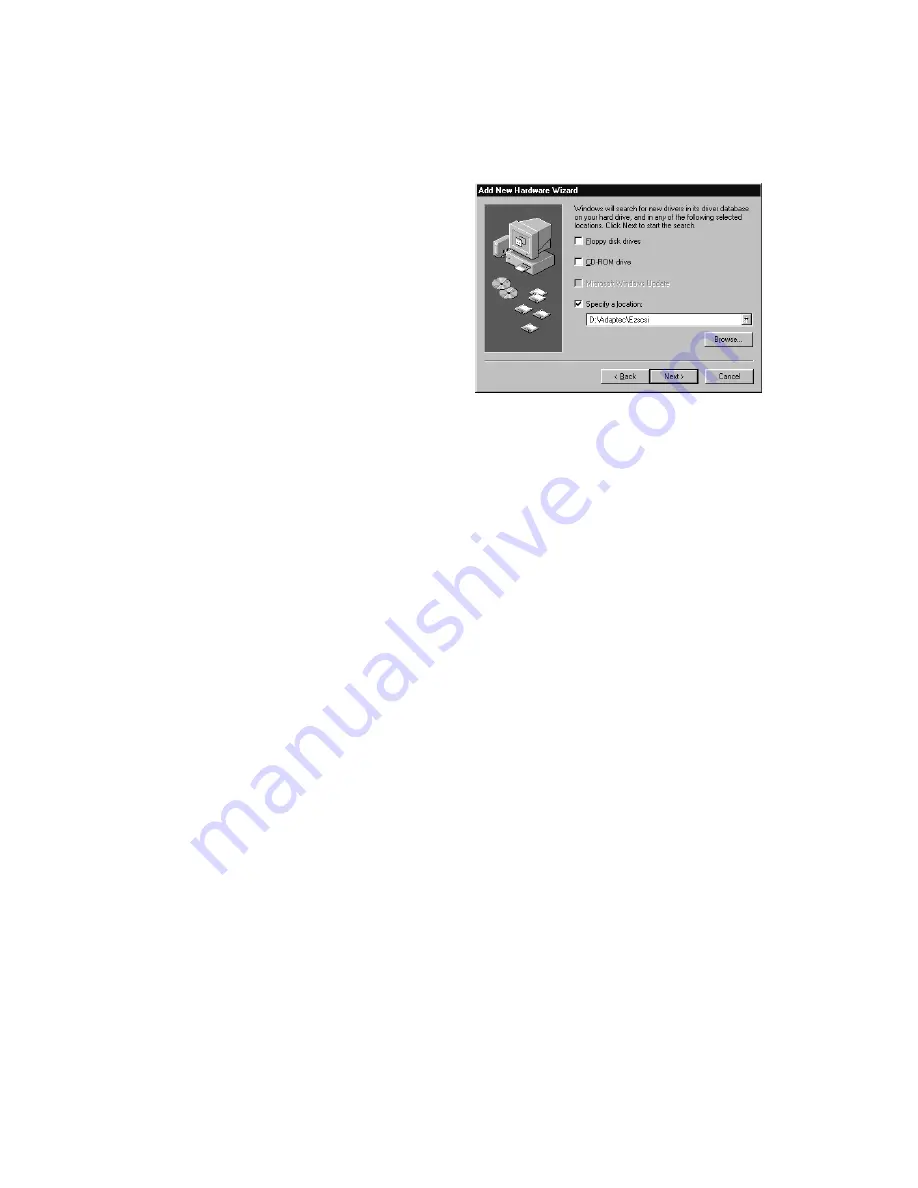
Setting Up Your Scanner
21
6. When you see the screen on the right
prompting you for the location of the
driver, check
Specify a location
.
Browse to the following location on
the CD-ROM:
Adaptec\Ezscsi
.
Then click
Next
.
(The example screen shows D as
the CD-ROM drive letter; your
CD-ROM drive letter may be
different.)
7. The necessary driver files are copied to your hard drive, then you see a prompt to
restart your system. Be sure to close any open windows, then click
Yes
to restart.
8. After the system restarts, log on again. Windows NT automatically detects the
scanner.
9. To verify that the SCSI card was detected, click
Start
,
Settings
,
Control Panel
,
and double-click
SCSI Adapters
. Then click the
Devices
tab, if necessary. You
should see your
Adaptec PCI SCSI Controller
in the list. Click
OK
to close the
dialog box.
Continue with the instructions on page 42 to install your scanner software.
Summary of Contents for G650B
Page 1: ...Color Scanner User s Guide ...
Page 8: ...viii Contents ...
Page 85: ...Scanning With the ISIS Driver 77 ...
















































