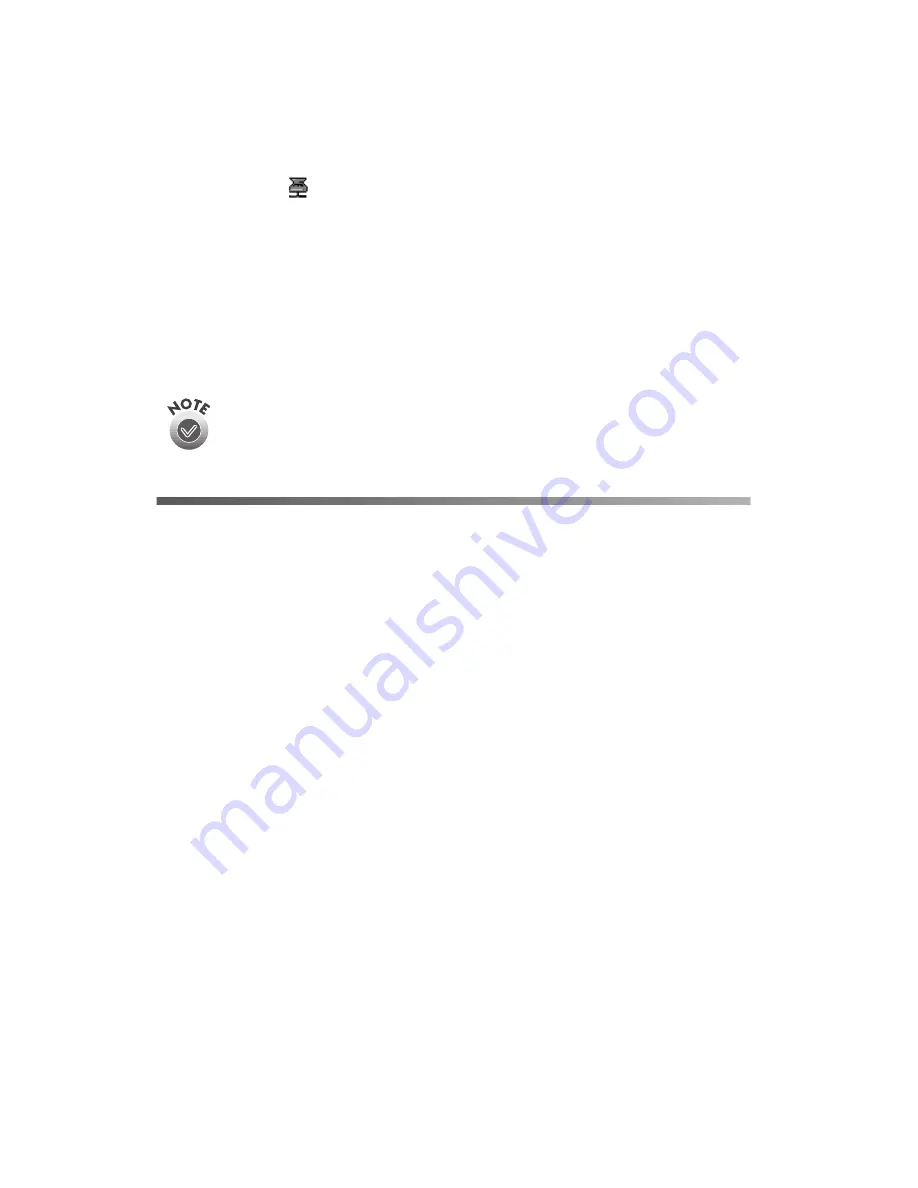
86
Network Scanning
In Icon mode, the
EPSON Scan Server icon appears on the Windows taskbar
whenever you start EPSON Scan Server.
■
To switch from Dialog Box mode to Icon mode, click the scanner icon in the
upper left corner of the dialog box and select
Taskbar Icon
from the list.
■
To switch from Icon mode to Dialog Box mode, right-click the EPSON Scan
Server icon on the taskbar and click
Taskbar Icon
to deselect it.
Your setting takes effect when you exit and start EPSON Scan Server. See “Starting
EPSON Scan Server” on page 89 for instructions on restarting EPSON Scan Server.
Make sure no client computer is accessing the scanner server when you
exit EPSON Scan Server. (The Scan Server dialog box should show the
following message: Waiting for Connection.)
Setting Up Client Computers
You can set up any Windows Me, Windows 98, Windows 95, Windows 2000, or
Windows NT 4.0 computer as a client, as long as it is configured and operational on
an existing network with the TCP/IP Protocol installed. To set up a client computer,
you’ll need to know the IP address or host name of the scanner server. Also, make sure
the TCP/IP Protocol is installed. (See Appendix A, “Installing the TCP/IP Protocol,”
for instructions, if necessary.)
Installing the Software
You must install EPSON TWAIN Pro Network on the client computer before the
client can use the network scanner. You can install Presto! PageManager on up to six
computers. Your scanner also comes with a single-user license for PhotoDeluxe and
TextBridge Pro. If you want to install these applications on additional computers,
please contact the software manufacturer to purchase a site license.
Summary of Contents for G650B
Page 1: ...Color Scanner User s Guide ...
Page 8: ...viii Contents ...
Page 85: ...Scanning With the ISIS Driver 77 ...
















































