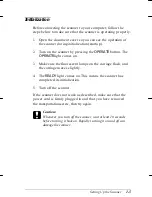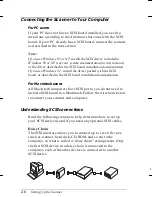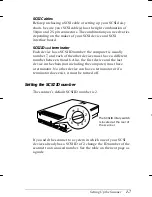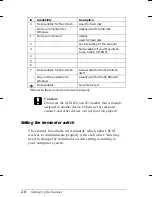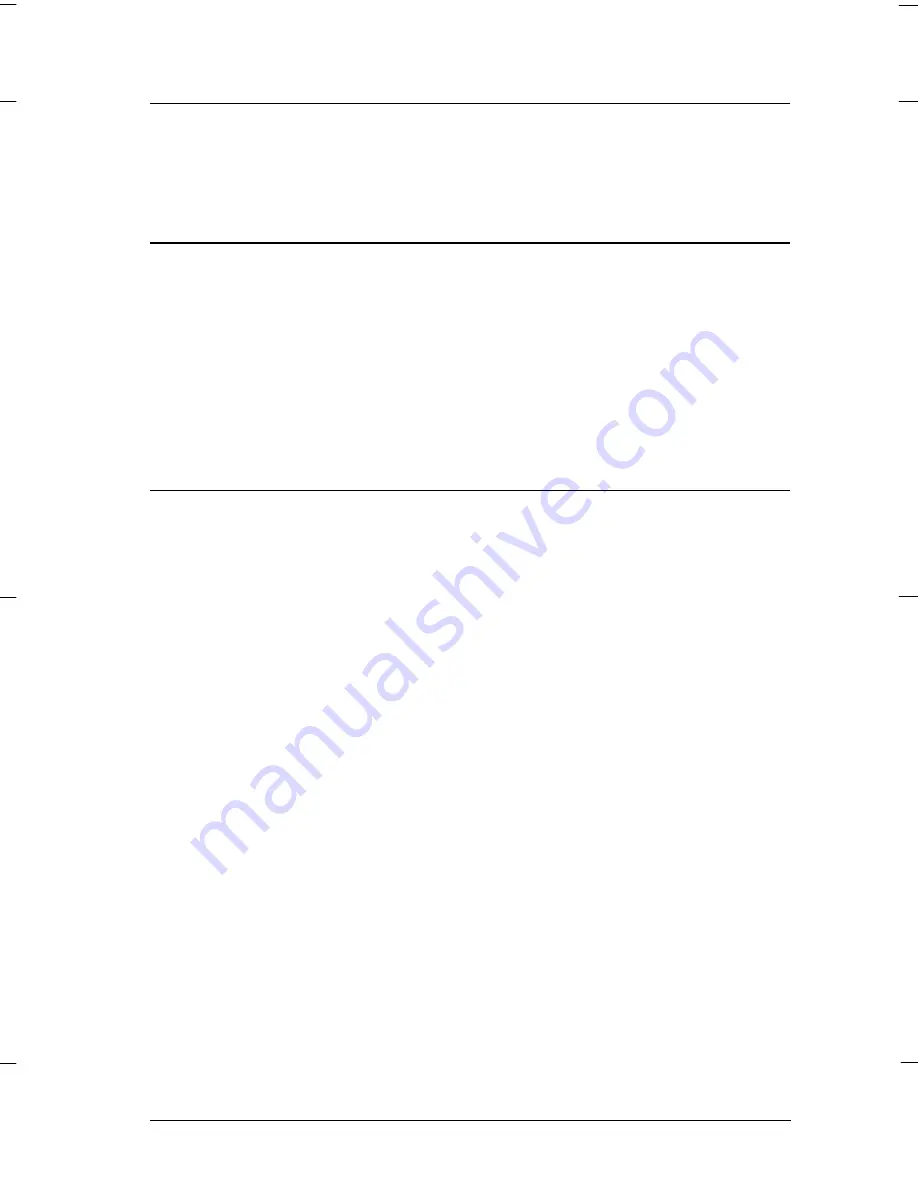
Contents
Introduction
Features . . . . . . . . . . . . . . . . . . . . . . . . . . . . . . . . 1-1
Options . . . . . . . . . . . . . . . . . . . . . . . . . . . . . . . . 1-1
Warnings, Cautions, and Notes . . . . . . . . . . . . . . . . . . 1-2
Important Safety Instructions . . . . . . . . . . . . . . . . . . . 1-2
For United Kingdom Users . . . . . . . . . . . . . . . . . . . . 1-4
Safety information . . . . . . . . . . . . . . . . . . . . . . . . 1-4
Chapter 1
Setting Up the Scanner
Choosing a Place for the Scanner . . . . . . . . . . . . . . . . . 1-2
Removing the Transportation Screw . . . . . . . . . . . . . . . 1-3
Plugging In the Scanner . . . . . . . . . . . . . . . . . . . . . . 1-4
Initialization . . . . . . . . . . . . . . . . . . . . . . . . . . . . . 1-5
Connecting the Scanner to Your Computer . . . . . . . . . . . 1-6
Understanding SCSI connections . . . . . . . . . . . . . . . 1-6
Setting the SCSI ID number . . . . . . . . . . . . . . . . . . 1-7
Setting the terminator switch . . . . . . . . . . . . . . . . . 1-8
Connecting the scanner . . . . . . . . . . . . . . . . . . . . 1-10
Power-on sequence . . . . . . . . . . . . . . . . . . . . . . . 1-11
Power-off sequence . . . . . . . . . . . . . . . . . . . . . . . 1-12
Proof Sign-off:
E. Ohtera
D. Grady
R
GT-5500 Rev.C
A5 size
Frontmatter
July-18-97
Pass 0, DR
iii