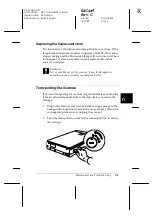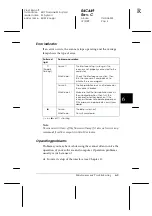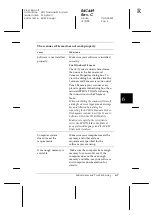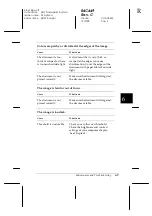5-6
Using the Start Button
R4C449
Rev. C
A5 size
CHAP5.FM
12/2/99
Pass 3
L
Proof Sign-off:
tanto name
SEI Y.Takasaki M.Fujimori
leader name M.Fujimori
editor name
SEI M.Kauppi
To remove an application assigned to the Scan Buttons bar, select
the application in the box on the left of the dialog box and click
Remove
. Then click
OK
.
Suppress TWAIN User Interface check box
When this check box is selected, the EPSON TWAIN dialog box
does not appear when you scan, and the scanner works according
to the settings in PageManager. When this check box is clear, the
EPSON TWAIN dialog box appears when you scan, and the
scanner works according to the settings in EPSON TWAIN.
Registering new applications
To add an application to Scan Buttons bar, you need to register
the application. The registered applications will appear in the
Scan to: box in the Scan Buttons Setting dialog box.
1. Select
Application Setting
from File menu and then select
Register New Application
.
The Register Application Wizard dialog box appears.