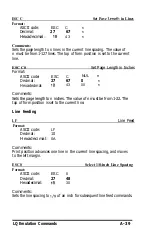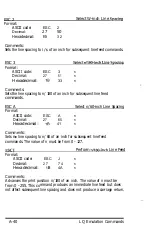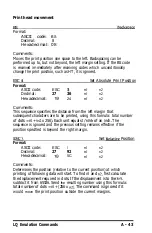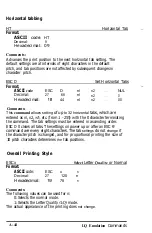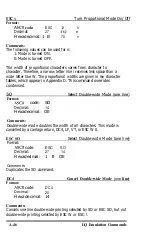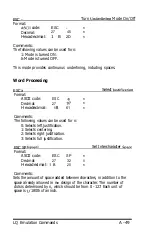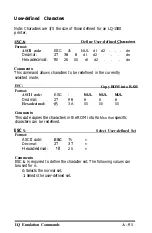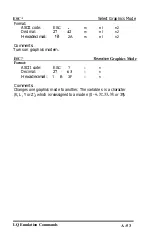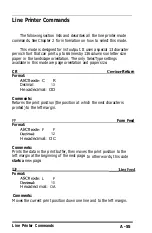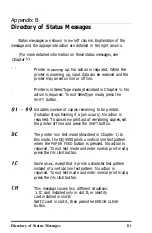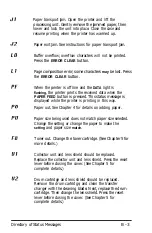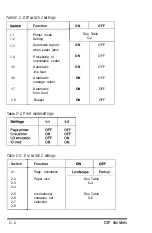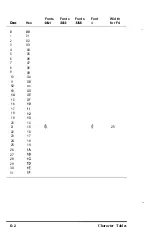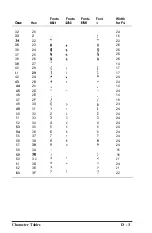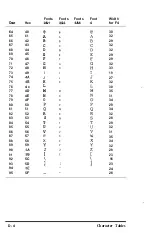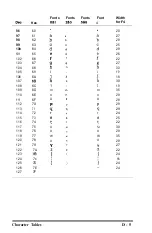ESC
Format:
ASCII code:
ESC
l
Decimal:
27 42
Hexadecimal:
2A
Select Graphics Mode
m
nl
n2
m
nl
n2
m
nl
n2
Comments:
Turns on graphics modem.
ESC ?
Graphics Mode
Format:
ASCII code:
ESC ?
S
n
Decimal:
27 63
S
n
Hexadecimal:
1 B 3F
S
n
Comments:
Changes one graphics mode to another. The variable s is a character
(K, L, Y or Z), which is reassigned to a mode n (0 -
or 39).
LQ Emulation Commands
A - 5 3
Summary of Contents for GQ-3500
Page 2: ...EPSON G Q 3 5 0 0 User s Manual ...
Page 36: ......
Page 160: ...EPSON G Q 3 5 0 0 Quick Reference ...