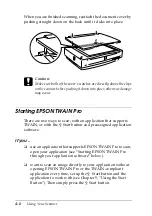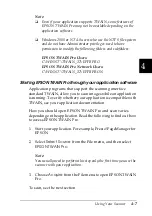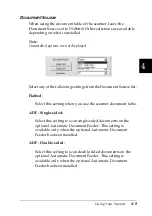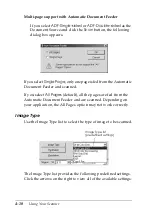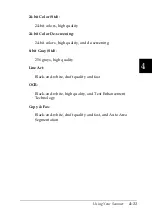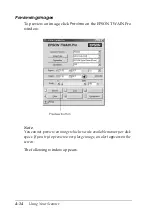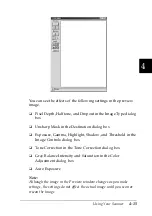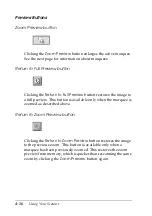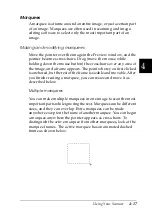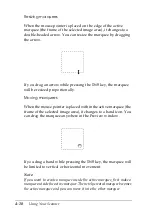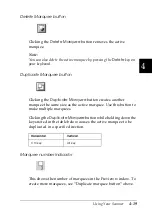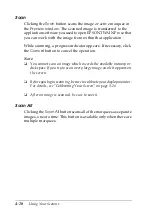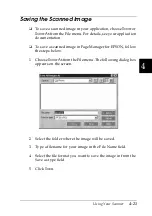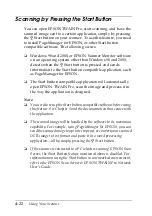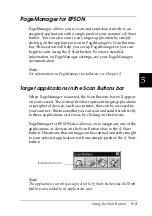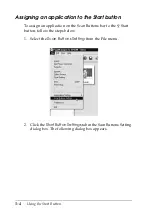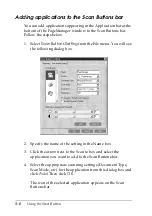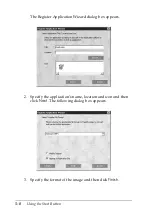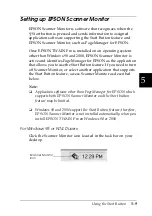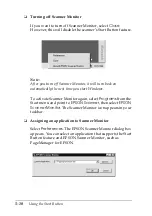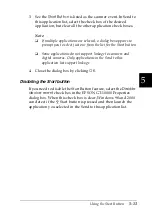4-20
Using Your Scanner
Scan
Clicking the
Scan
button scans the image or active marquee in
the Preview window. The scanned image is transferred to the
application software you used to open EPSON TWAIN Pro so that
you can work with the image from within that application.
While scanning, a progress indicator appears. If necessary, click
the
Cancel
button to cancel the operation.
Note:
❏
You cannot scan an image which exceeds the available memory or
disk space. If you try to scan a very large image, an alert appears on
the screen.
❏
Before you begin scanning, be sure to calibrate your display monitor.
For details, see “Calibrating Your Screen” on page 3-16.
❏
After an image is scanned, be sure to save it.
Scan All
Clicking the
Scan All
button scans all of the marquees as separate
images, one at a time. This button is available only when there are
multiple marquees.
Summary of Contents for GT-10000+
Page 3: ...ii ...
Page 7: ...vi ...
Page 19: ...1 10 Getting to Know Your Scanner ...
Page 89: ...5 14 Using the Start Button ...