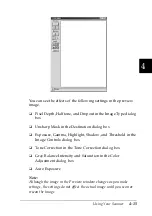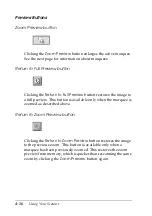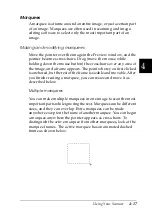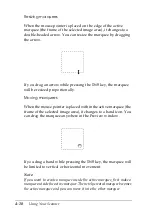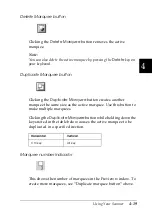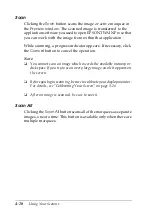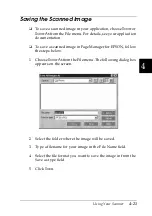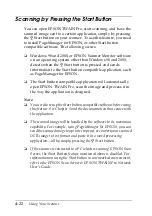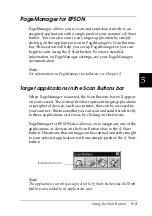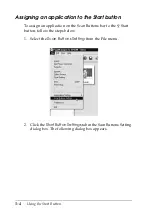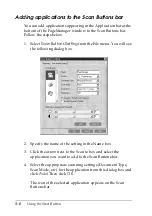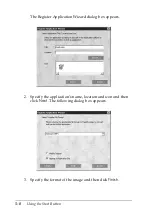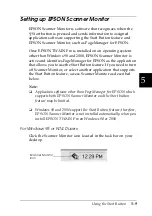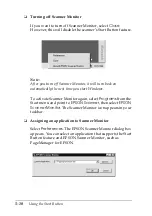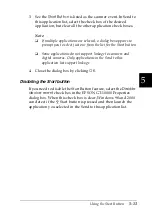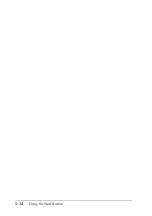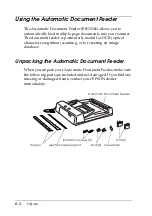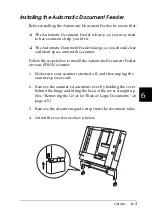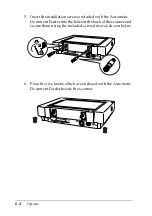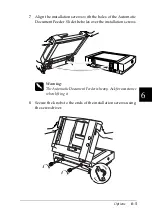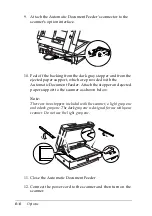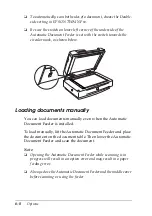5
Using the Start Button
5-7
To remove an application assigned to the Scan Buttons bar, select
the application in the box on the left of the Scan Buttons Setting
dialog box and click
Remove
. Then click
OK
.
Suppress TWAIN User Interface check box
When this check box is selected, the EPSON TWAIN Pro dialog
box does not appear when you scan, and the scanner works
according to the settings in PageManager. When this check box is
clear, the EPSON TWAIN Pro dialog box appears when you scan,
and the scanner works according to the settings in EPSON
TWAIN Pro.
Enable Document Feeder check box
When this check box is selected, the scanner feeds your
documents through the Automatic Document Feeder. When this
check box is clear, the scanner scans your documents from the
document table.
Registering new applications
To add an application to the Scan Buttons bar, you need to register
the application to the Application bar. The registered applications
will appear in the Scan to: box in the Scan Buttons Setting dialog
box.
1. Select
Application Setting
from File menu and then select
Register New Application
.
Summary of Contents for GT-10000+
Page 3: ...ii ...
Page 7: ...vi ...
Page 19: ...1 10 Getting to Know Your Scanner ...
Page 89: ...5 14 Using the Start Button ...