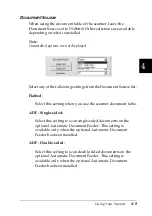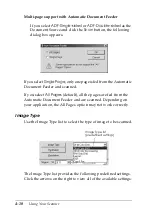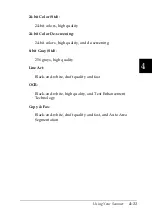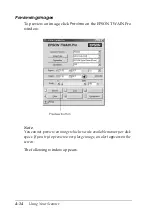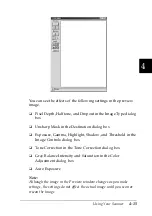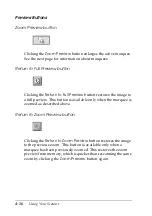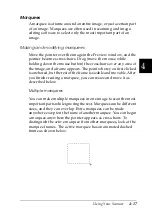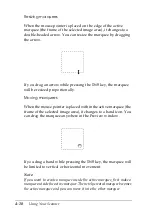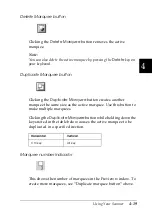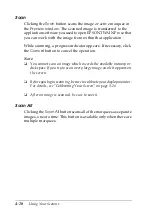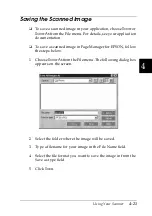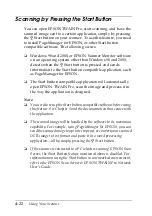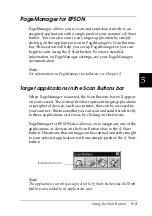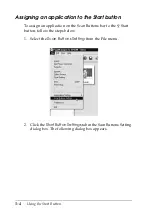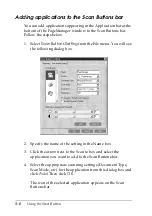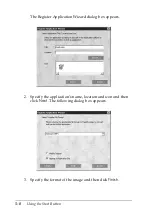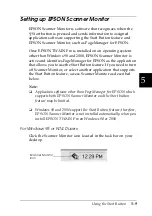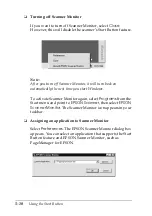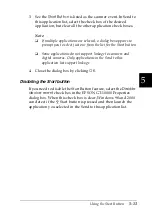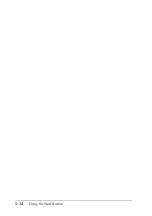4-22
Using Your Scanner
Scanning by Pressing the Start Button
You can open EPSON TWAIN Pro, start scanning, and have the
scanned image sent to a certain application, simply by pressing
the
a
Start button on your scanner. To use this feature, you need
to install PageManager for EPSON, or other Start button
compatible software. The following occurs:
❏
Windows 98 and 2000, or EPSON Scanner Monitor software
on an operating system other than Windows 98 and 2000,
detects when the
a
Start button is pressed and sends
information to the Start button compatible application, such
as PageManager for EPSON.
❏
The Start button compatible application will automatically
open EPSON TWAIN Pro, scan the image and process it in
the way the application is designed.
Note:
❏
You need to set up the Start button compatible software before using
this feature. See Chapter 5 and the documentation that comes with
the application.
❏
The scanned image will be handled by the software to its maximum
capability. For example, using PageManager for EPSON, you can
send the scanned image to a printer to print, or convert your scanned
OCR image to text format and paste it in a word processing
application—all by simply pressing the
a
Start button.
❏
If the scanner is connected to a PC which is running EPSON Scan
Server, the Start Button feature mentioned above is disabled. For
information on using the Start button in a networked environment,
refer to the EPSON Scan Server & EPSON TWAIN Pro Network
User’s Guide.
Summary of Contents for GT-10000+
Page 3: ...ii ...
Page 7: ...vi ...
Page 19: ...1 10 Getting to Know Your Scanner ...
Page 89: ...5 14 Using the Start Button ...