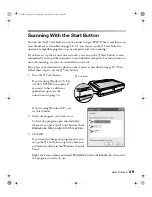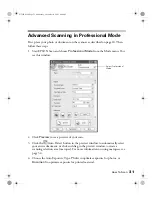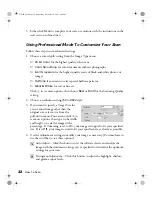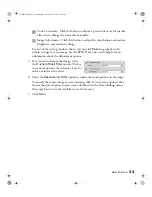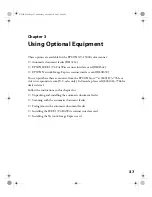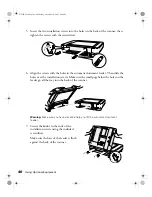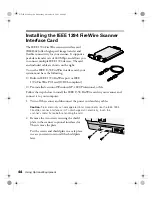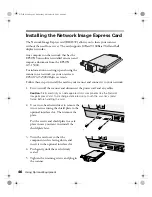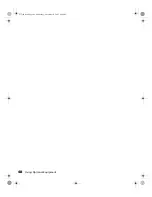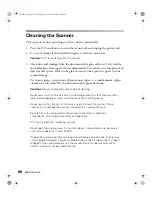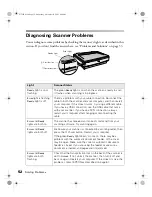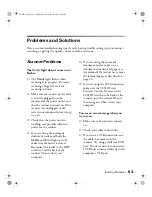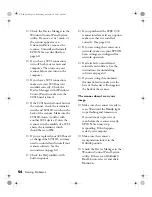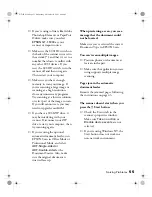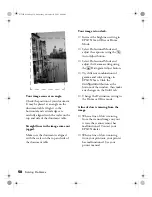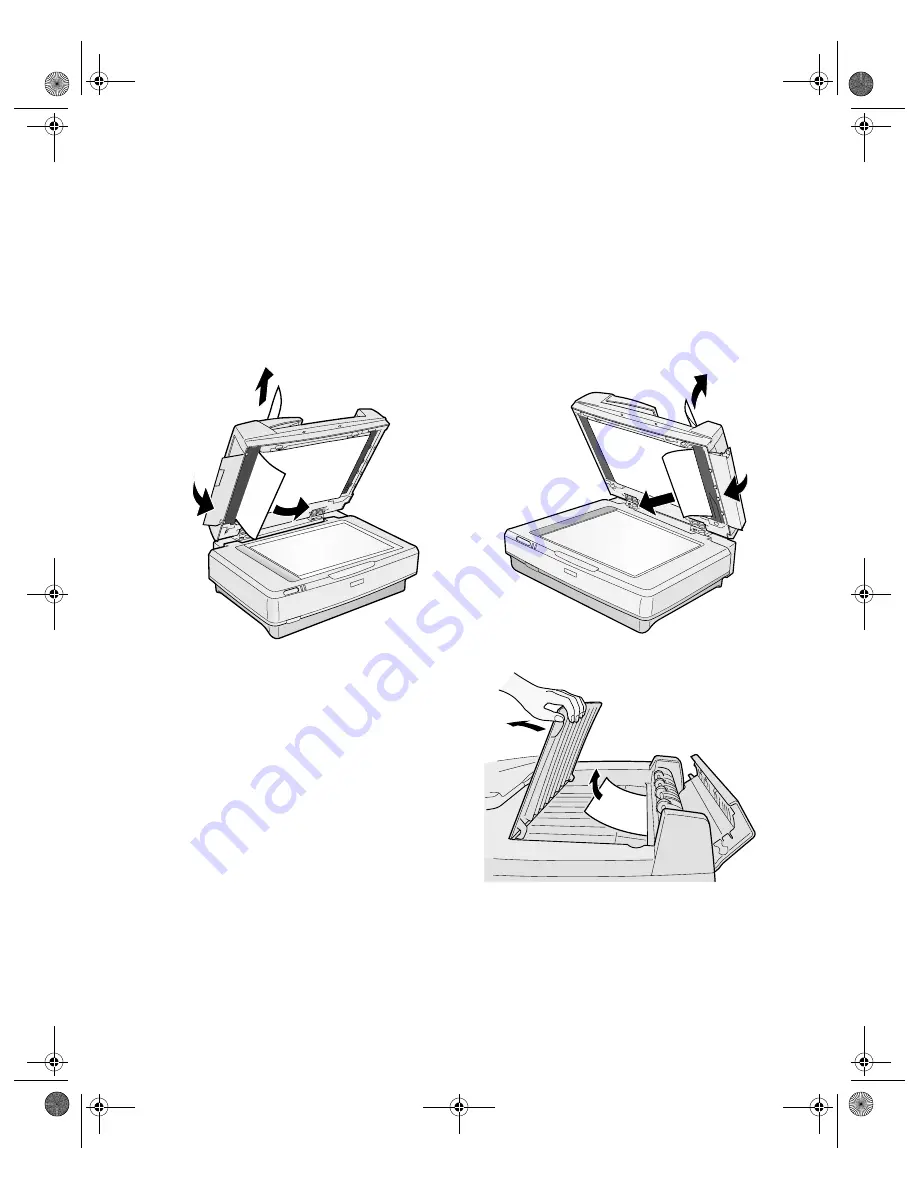
Using Optional Equipment
43
Fixing Document Jams
If a document gets jammed in the feeder, follow these steps to clear it:
1. Lift up the feeder and determine where the jam occurred.
2. If the jam is on the left, open the left cover. If the jam is on the right, open the
right cover. Slowly pull the jammed pages out of the feeder mechanism. Be careful
not to tear the paper.
If a page tears, open the middle cover
and remove it as shown:
3. After removing the jammed pages, close
the covers and lower the feeder. Make
sure the red
Error
light is off and the
green
Ready
light isn’t flashing before
trying to scan.
4. If the error isn’t cleared, turn your
scanner off and then on again. Also,
close EPSON Scan. Don’t restart
EPSON Scan until the green
Ready
light stops flashing.
Note:
If you attempt to preview or scan before the scanner is ready, EPSON Scan
may stop responding. If this happens, restart your computer.
Left jam
Right jam
GT15K.book Page 43 Wednesday, November 12, 2003 8:48 AM
Summary of Contents for GT-15000 Series
Page 1: ...EPSON GT 15000 User s Guide GT15K book Page 1 Wednesday November 12 2003 8 48 AM ...
Page 6: ...6 Contents GT15K book Page 6 Wednesday November 12 2003 8 48 AM ...
Page 18: ...18 Getting Started GT15K book Page 18 Wednesday November 12 2003 8 48 AM ...
Page 48: ...48 Using Optional Equipment GT15K book Page 48 Wednesday November 12 2003 8 48 AM ...
Page 76: ...76 Index GT15K book Page 76 Wednesday November 12 2003 8 48 AM ...