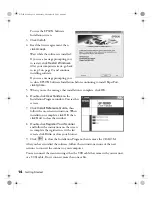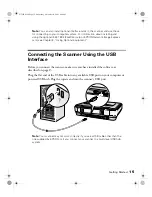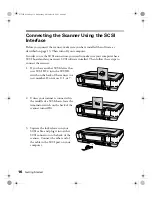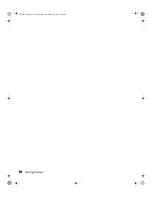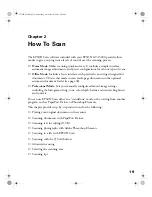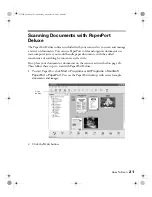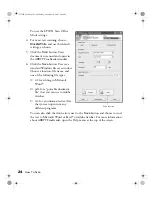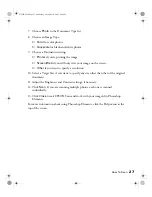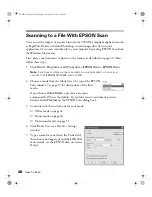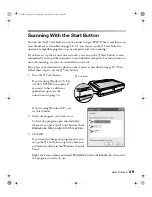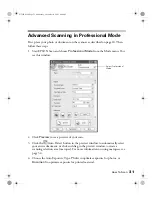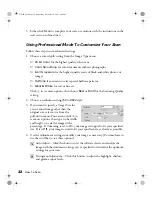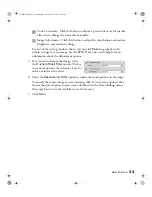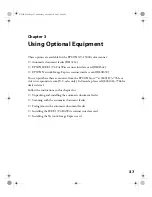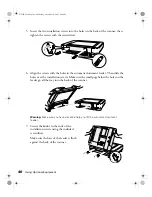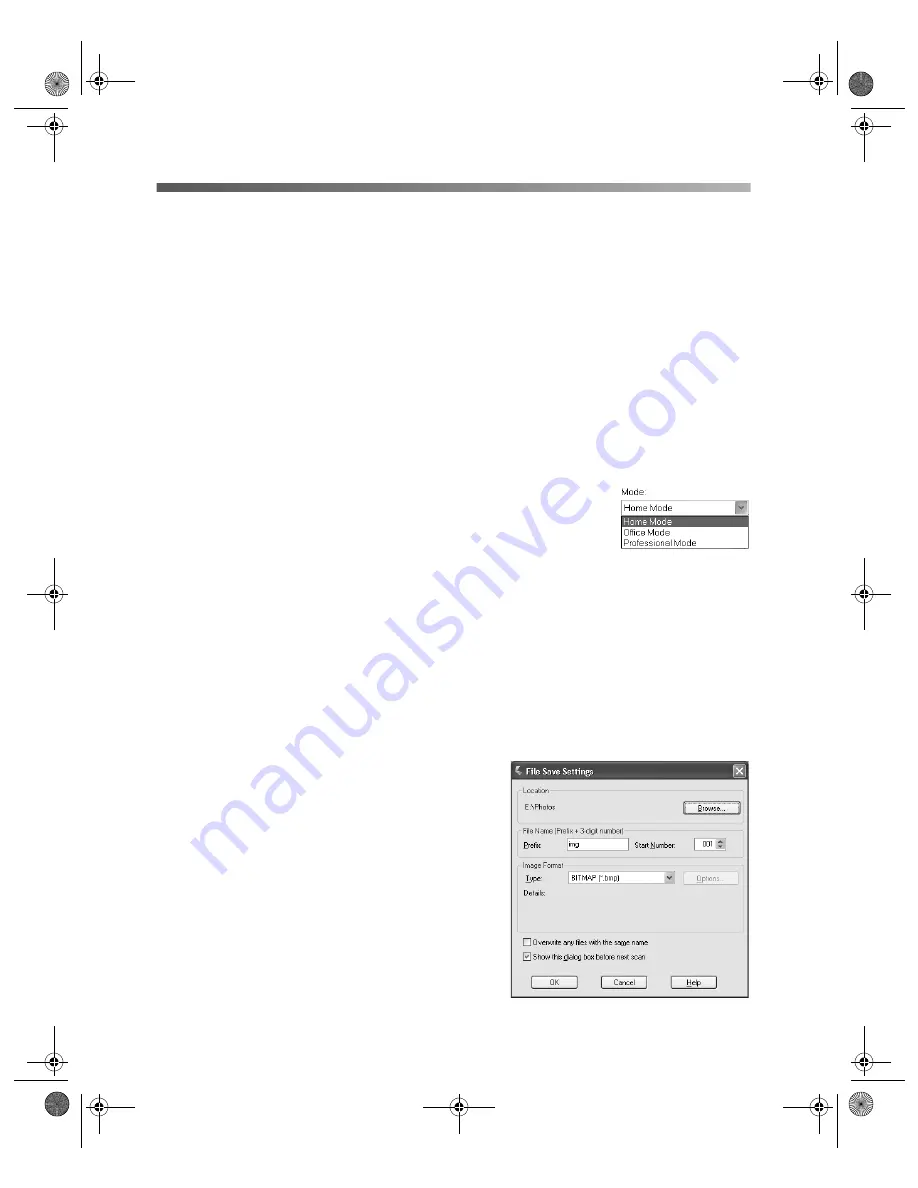
28
How To Scan
Scanning to a File With EPSON Scan
You can use the import or acquire function of a TWAIN-compliant application such
as PaperPort Deluxe or Adobe Photoshop to scan images directly into your
application. Or you can scan directly to your computer by starting EPSON Scan from
the Windows Start menu.
First, place your document or photo on the scanner as described on page 20. Then
follow these steps:
1. Click
Start > Programs
or
All Programs >
EPSON Scan > EPSON Scan
.
Note:
If you have multiple scanners installed, you are prompted to choose your
scanner. Click
EPSON GT-15000
and click
OK.
2. Choose a mode from the Mode list at the top of the EPSON
Scan window. See page 19 for descriptions of the three
modes.
If you choose
Home Mode
, a preview scan opens
automatically. (This is the default. If you don’t want an automatic preview,
deselect
Auto Preview
on the EPSON Scan dialog box.)
3. Continue with the instructions for your mode:
■
■
■
4. Click
Scan
. You see a File Save Settings
window:
5. Type a name for your file in the Prefix field,
then choose an image type and click
OK
. (For
more details, see the EPSON Scan on-screen
Help.)
GT15K.book Page 28 Wednesday, November 12, 2003 8:48 AM
Summary of Contents for GT-15000 Series
Page 1: ...EPSON GT 15000 User s Guide GT15K book Page 1 Wednesday November 12 2003 8 48 AM ...
Page 6: ...6 Contents GT15K book Page 6 Wednesday November 12 2003 8 48 AM ...
Page 18: ...18 Getting Started GT15K book Page 18 Wednesday November 12 2003 8 48 AM ...
Page 48: ...48 Using Optional Equipment GT15K book Page 48 Wednesday November 12 2003 8 48 AM ...
Page 76: ...76 Index GT15K book Page 76 Wednesday November 12 2003 8 48 AM ...