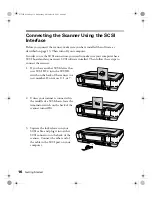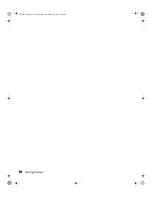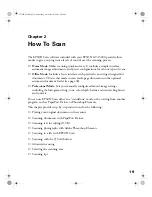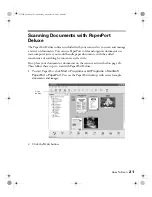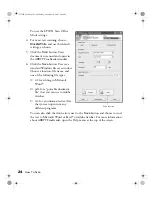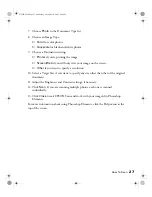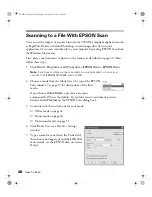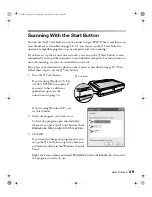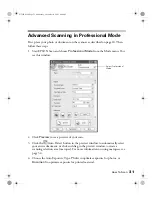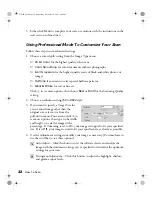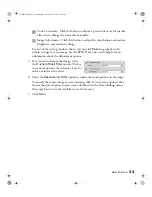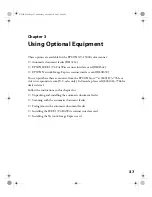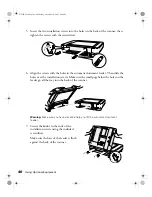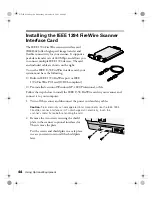30
How To Scan
Setting Up the Start Button in Windows 98, Me,
or 2000
EPSON Scan opens by default when you press the
a
Start button. If you want to
have a scanning application open instead, follow these steps:
1. Click
Start > Settings > Control Panel
.
2. Double-click the
Scanners and Cameras
icon.
3. Do one of the following:
If you’re using Windows 98 or 2000,
select your scanner from the list of
devices and click
Properties
.
If you’re using Windows Me, right-click
the scanner icon and select
Properties.
4. Select the
Events
tab. You see a
window like the one on the right:
5. Make sure
Start Button
is selected
under Scanner Events.
6. Select the application you want to open
with the
a
Start button. Make sure you
clear the checkboxes for all the other
applications.
If you want to choose from a list when you press the
a
Start button, you can
select multiple applications.
7. Click
Apply
, then click
OK
.
GT15K.book Page 30 Wednesday, November 12, 2003 8:48 AM
Summary of Contents for GT-15000 Series
Page 1: ...EPSON GT 15000 User s Guide GT15K book Page 1 Wednesday November 12 2003 8 48 AM ...
Page 6: ...6 Contents GT15K book Page 6 Wednesday November 12 2003 8 48 AM ...
Page 18: ...18 Getting Started GT15K book Page 18 Wednesday November 12 2003 8 48 AM ...
Page 48: ...48 Using Optional Equipment GT15K book Page 48 Wednesday November 12 2003 8 48 AM ...
Page 76: ...76 Index GT15K book Page 76 Wednesday November 12 2003 8 48 AM ...