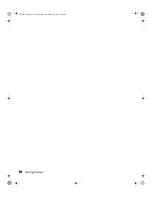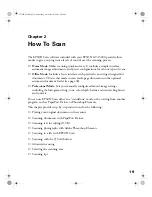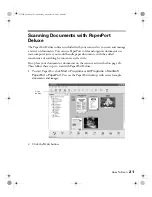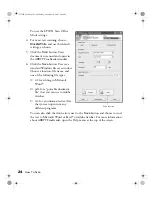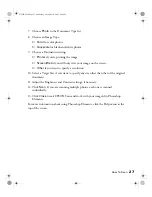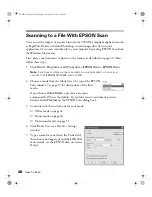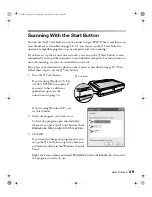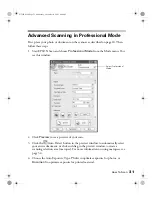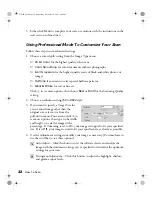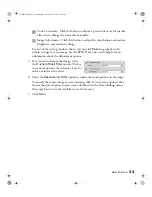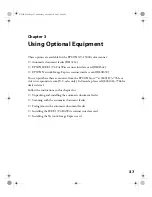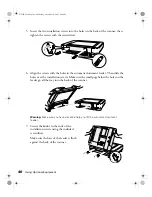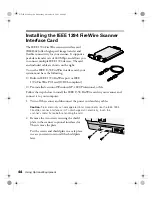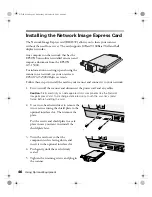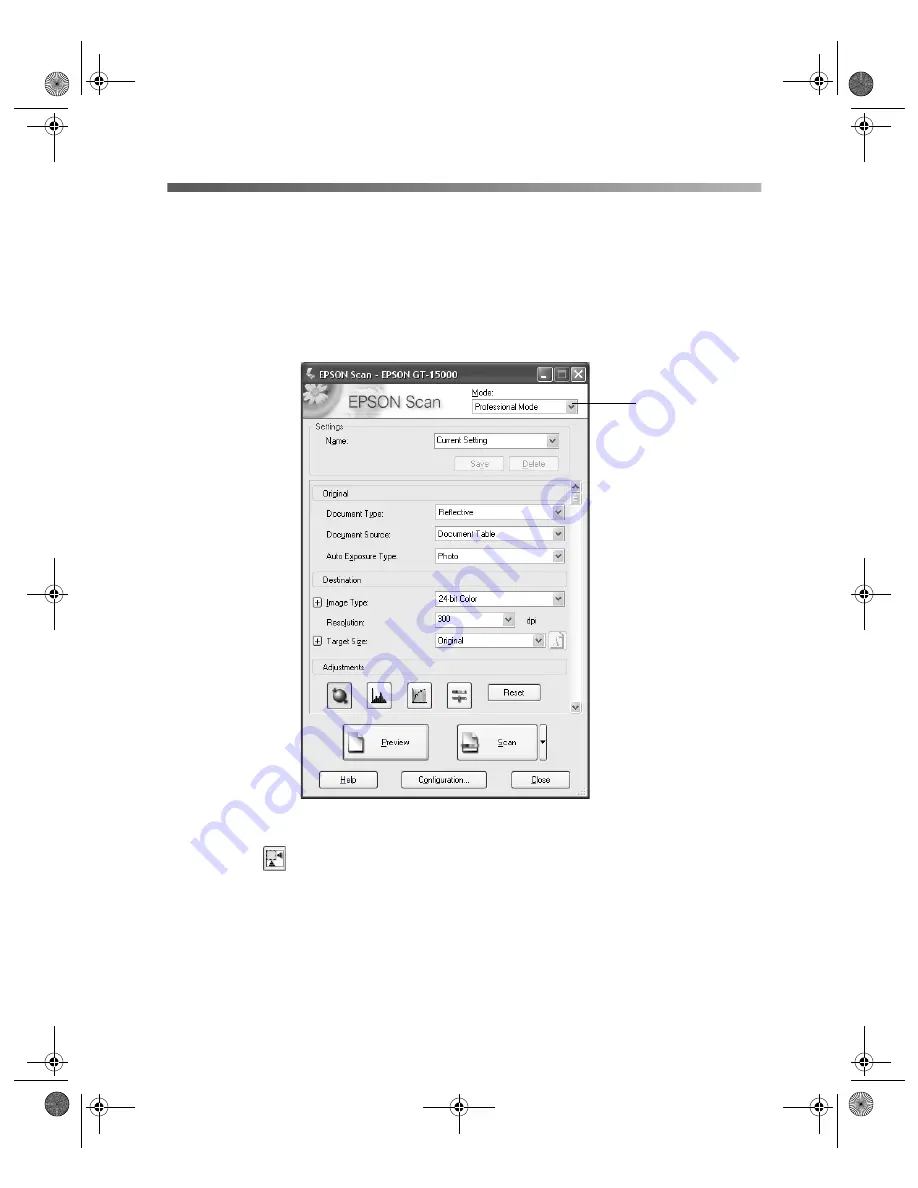
How To Scan
31
Advanced Scanning in Professional Mode
First, place your photo or document on the scanner as described on page 20. Then
follow these steps:
1. Start EPSON Scan and choose
Professional Mode
from the Mode menu. You
see this window:
2. Click
Preview
to see a preview of your scan.
3. Click the
Auto Detect button in the preview window to automatically select
your entire document, or click and drag in the preview window to create a
scanning selection area (marquee). For more information on using marquees, see
page 34.
4. Choose the Auto Exposure Type:
Photo
to optimize exposure for photos, or
Document
to optimize exposure for printed material.
Select Professional
Mode
GT15K.book Page 31 Wednesday, November 12, 2003 8:48 AM
Summary of Contents for GT-15000 Series
Page 1: ...EPSON GT 15000 User s Guide GT15K book Page 1 Wednesday November 12 2003 8 48 AM ...
Page 6: ...6 Contents GT15K book Page 6 Wednesday November 12 2003 8 48 AM ...
Page 18: ...18 Getting Started GT15K book Page 18 Wednesday November 12 2003 8 48 AM ...
Page 48: ...48 Using Optional Equipment GT15K book Page 48 Wednesday November 12 2003 8 48 AM ...
Page 76: ...76 Index GT15K book Page 76 Wednesday November 12 2003 8 48 AM ...