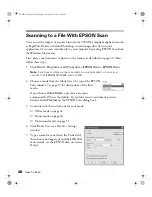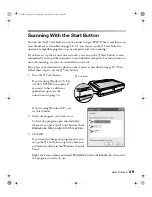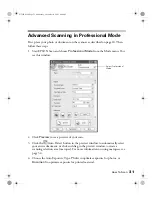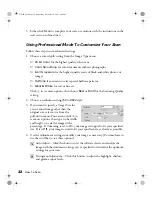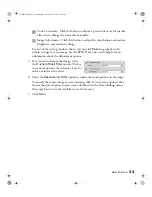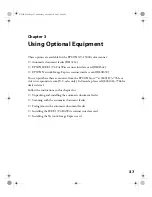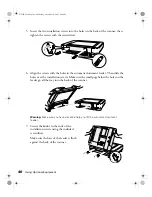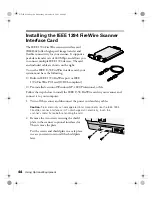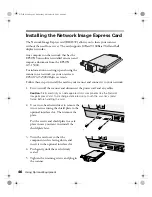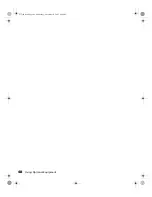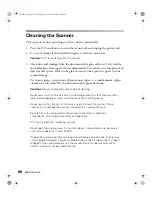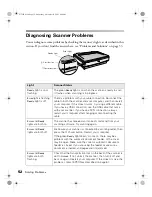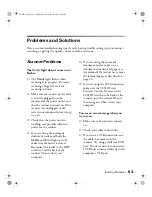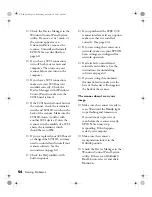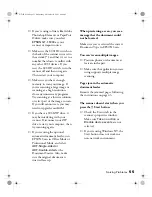42
Using Optional Equipment
Follow these steps to scan:
1. Slide the edge guide all the way out.
2. Insert your document face up in the
feeder, bottom edge first, until it
meets resistance.
Note:
Don’t push the document into
the feed path or the pages may jam.
3. Move the edge guide so it touches the
edge of your paper.
4. Scan your document. Follow these
guidelines to use EPSON Scan:
■
Select the
Office Mode
in the
Mode box.
■
Select
ADF-Single-sided
or
ADF-Double-sided
as the
Document Source.
■
If you want to scan only part of
the document page, load the
first page only.
Click the
Preview
button.
The first page is ejected. Adjust
the marquee in the Preview
area, then load your entire
document. When you click
Scan
, the scanner scans the
area defined by the marquee
on each page.
Note:
You can still load documents
manually, if you want. Just lift the
automatic document feeder and
place your document face down on
the document table. Select
Document Table
as the Document Source in EPSON
Scan. Be sure to close the automatic document feeder before scanning. If you
open it while scanning, you’ll get an error.
GT15K.book Page 42 Wednesday, November 12, 2003 8:48 AM
Summary of Contents for GT-15000 Series
Page 1: ...EPSON GT 15000 User s Guide GT15K book Page 1 Wednesday November 12 2003 8 48 AM ...
Page 6: ...6 Contents GT15K book Page 6 Wednesday November 12 2003 8 48 AM ...
Page 18: ...18 Getting Started GT15K book Page 18 Wednesday November 12 2003 8 48 AM ...
Page 48: ...48 Using Optional Equipment GT15K book Page 48 Wednesday November 12 2003 8 48 AM ...
Page 76: ...76 Index GT15K book Page 76 Wednesday November 12 2003 8 48 AM ...