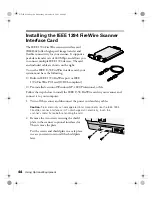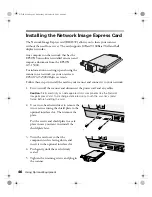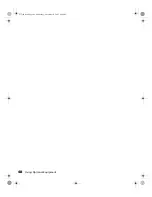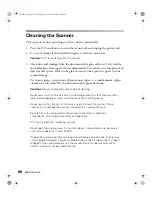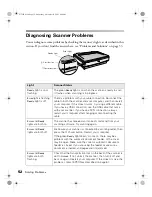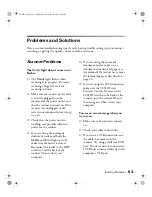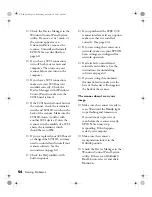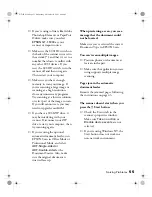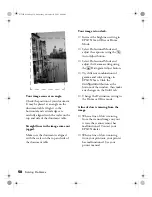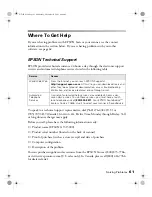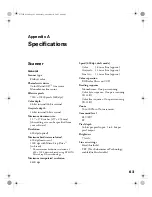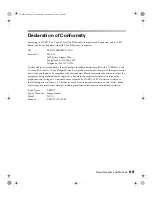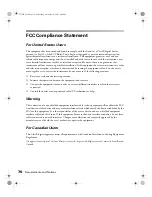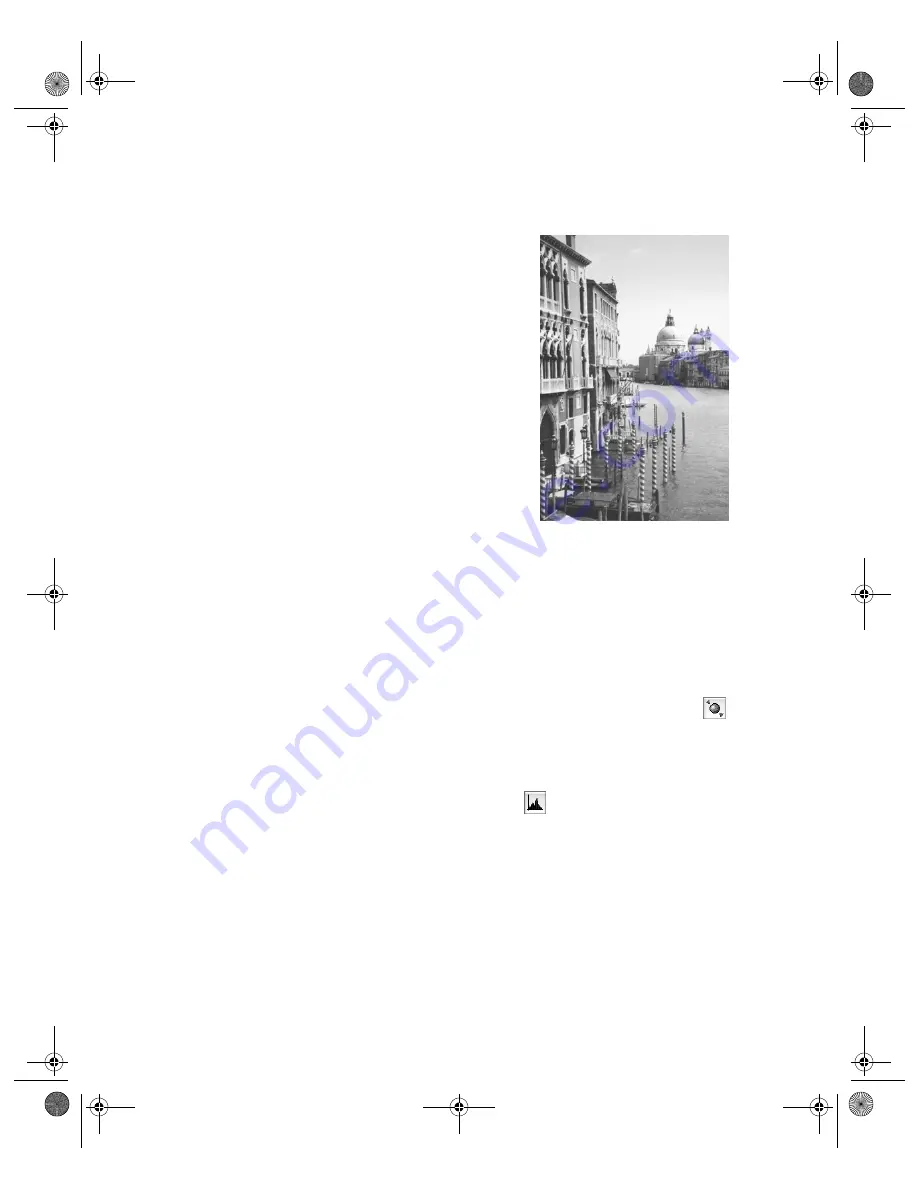
56
Solving Problems
Software Problems
EPSON Scan doesn’t work properly.
■
Make sure your system meets the
minimum requirements. See the
requirements on page 67.
■
Check your computer’s memory.
If you’re running other software at
the same time, have many device
drivers, or you’re scanning a large
image, the computer may not have
enough memory. (See your
software and computer manuals.)
■
Check your software installation.
Make sure that your software is
correctly installed and set up. If all
else fails, uninstall your software,
then reinstall it.
You can’t select ADF as the
Document Source (Office Mode or
Professional Mode).
Make sure the optional automatic
document feeder is installed correctly
and securely connected to the
ADF
connector on the back of the scanner.
If you need to reinstall or reconnect it,
restart your computer afterward.
You can’t open PaperPort Deluxe.
Restart Windows, then try opening
PaperPort again.
Quality Problems
Your scanned image is faint or out of
focus.
■
Decrease the brightness setting in
EPSON Scan Office or Home
Mode.
■
Select Professional Mode and
adjust the exposure using the
Auto Adjust button.
■
Select Professional Mode and
adjust the Gamma setting using
the
Histogram Adjust button.
■
Check the condition of your
original. If the document is
damaged, dirty, or wrinkled, these
imperfections will show up in your
scan.
■
Make sure the document is placed
flat against the document table.
GT15K.book Page 56 Wednesday, November 12, 2003 8:48 AM
Summary of Contents for GT-15000 Series
Page 1: ...EPSON GT 15000 User s Guide GT15K book Page 1 Wednesday November 12 2003 8 48 AM ...
Page 6: ...6 Contents GT15K book Page 6 Wednesday November 12 2003 8 48 AM ...
Page 18: ...18 Getting Started GT15K book Page 18 Wednesday November 12 2003 8 48 AM ...
Page 48: ...48 Using Optional Equipment GT15K book Page 48 Wednesday November 12 2003 8 48 AM ...
Page 76: ...76 Index GT15K book Page 76 Wednesday November 12 2003 8 48 AM ...