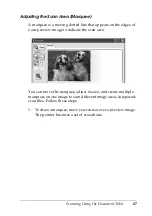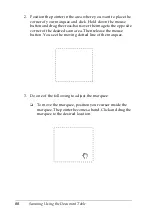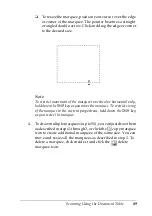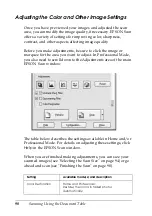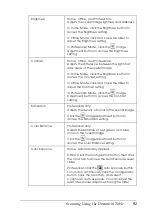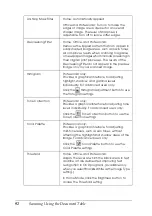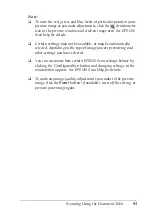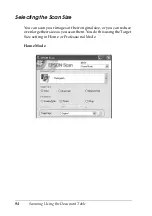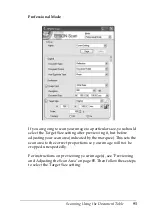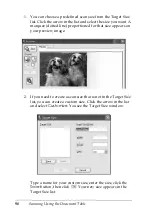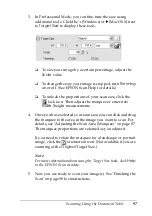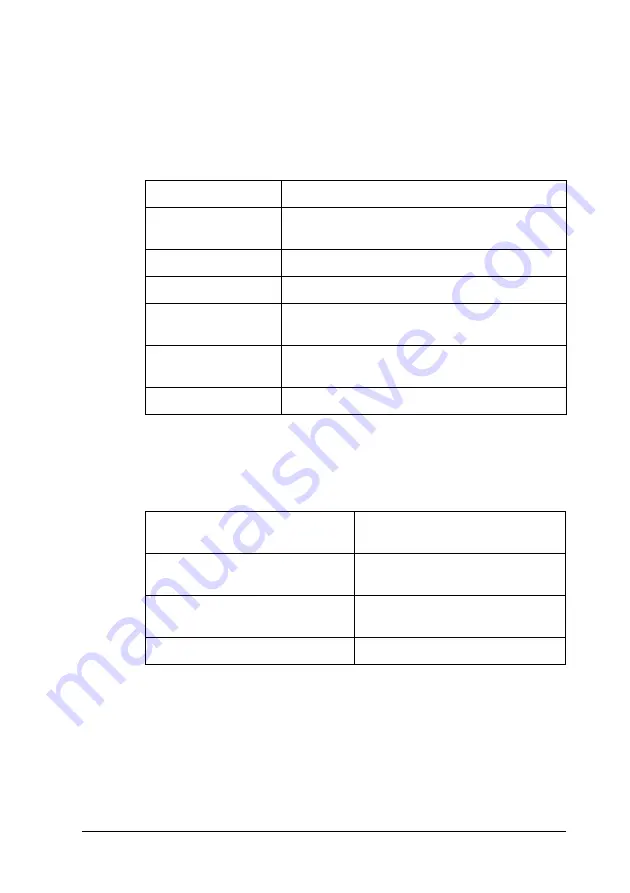
Using the Scanner Features
101
6
6
6
6
6
6
6
6
6
6
6
6
5. Click the arrow in the Auto Exposure Type list and select your
original document type; either
Document
or
Photo
.
6. Click the arrow to open the Image Type list and select the
detailed image type you are scanning:
7. Click the arrow next to the
Resolution
list and select the
number of dots per inch at which you want to scan. See the
table below for some guidelines:
Image Type setting
Type of image you are scanning
48-bit Color
Color photo that you may want to modify in a
48-bit image-editing program
24-bit Color
Color photo
Color Smoothing
Color graphics, such as a chart or graph
16-bit Grayscale
Black-and-white photo with many shades of
gray
8-bit Grayscale
Black-and-white photo with just a few shades
of gray
Black & White
Document with black text and/or line art
What you will do with the
scanned image
Suggested scan resolution
Send via e-mail, upload to web,
view only on the screen
96 to 150 dpi
Print, convert to editable text
(OCR)
300 dpi
Fax
200 dpi
Summary of Contents for GT-2500 Series
Page 1: ...User s Guide NPD1879 00 ...