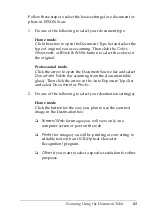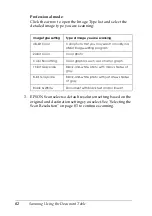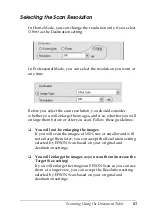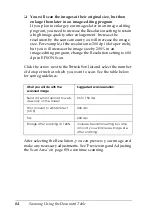Scanning Using the Document Table
69
5
5
5
5
5
5
5
5
5
5
5
5
Starting a Scan With Another Scanning
Program
You can use any TWAIN-compliant scanning program, such as
Adobe Acrobat, to scan with your scanner. You open the program,
select EPSON Scan as your scanning program, and scan. When
you are finished, the scanned image opens in your scanning
program so you can modify, print, and save it.
1. Place your document or photo on the document table. See
"Placing Originals on the Document Table" on page 28 for
instructions.
2. Start your scanning program.
Double-click the program icon from your desktop, if it is
available, or do one of the following:
Windows:
Select
Start > All Programs
or
Programs >
program folder
>
program icon
.
Mac OS X:
Open the
Applications
folder, select the
program folder
, and
click the
program icon
.
3. Open the
File
menu and select the
Import
or
Acquire
option.
(See your scanning program help for instructions on starting
a scan.)
4. Select
EPSON GT-2500
.
In some programs, you must select the scanner as the “source”
first. If you see a
Select Source
option, choose it and select
your scanner there first.
Note for Windows XP users:
Do not choose a
WIA
option for your scanner from the Import or
Acquire list; your scanner will not work correctly.
Summary of Contents for GT-2500 Series
Page 1: ...User s Guide NPD1879 00 ...