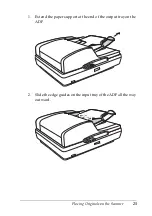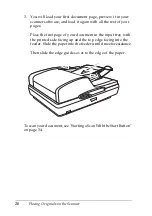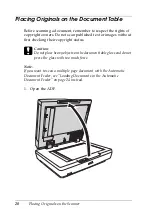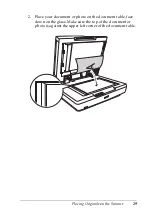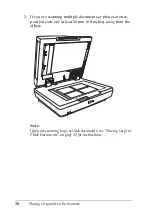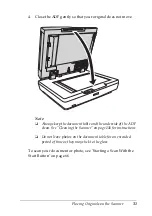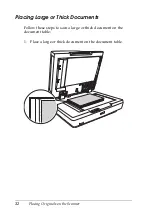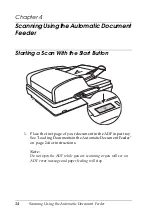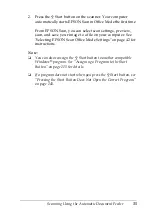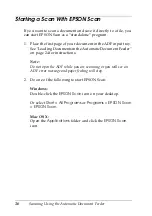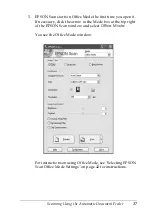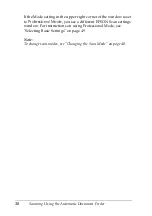Scanning Using the Automatic Document Feeder
39
4
4
4
4
4
4
4
4
4
4
4
4
Starting a Scan With Another Scanning
Program
You can use any TWAIN-compliant scanning program, such as
Adobe Acrobat, to scan with your scanner. You open the program,
select EPSON Scan as your scanning program, and scan. When
you are finished, the scanned image opens in your scanning
program so you can modify, print, and save it.
1. Place the first page of your document in the ADF input tray.
See "Loading Documents in the Automatic Document Feeder"
on page 24 for instructions.
Note:
Do not open the ADF while you are scanning or you will see an
ADF error message and paper feeding will stop.
2. Start your scanning program.
Double-click the program icon from your desktop, if it is
available, or do one of the following:
Windows:
Select
Start > All Programs
or
Programs >
program folder
>
program icon
.
Mac OS X:
Open the
Applications
folder, select the
program folder
, and
click the
program icon
.
3. Open the
File
menu and select the
Import
or
Acquire
option.
(See your scanning program help for instructions on starting
a scan.)
4. Select
EPSON GT-2500
.
In some programs, you must select the scanner as the “source”
first. If you see a
Select Source
option, choose it and select
your scanner there first.
Summary of Contents for GT-2500 Series
Page 1: ...User s Guide NPD1879 00 ...