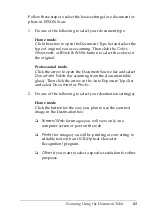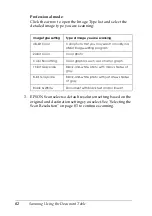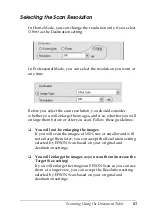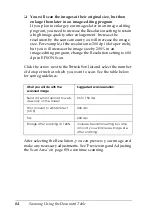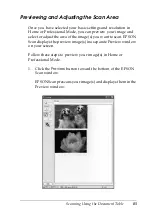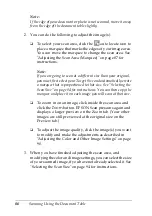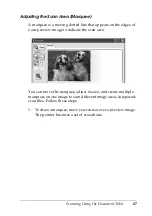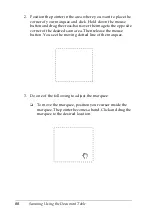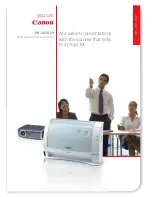Scanning Using the Document Table
73
5
5
5
5
5
5
5
5
5
5
5
5
1. Select whether the Image Type of your document pages is
Color
,
Grayscale
, or
Black&White
.
2. Select
Auto Detect
or
Document Table
as the Document
Source setting.
3. Select the size of your original document as the Size setting.
4. Click the arrow next to the
Resolution
list and select the
number of dots per inch at which you want to scan. See the
table below for some guidelines:
5. Click the
Preview
button toward the bottom of the EPSON
Scan window.
EPSON Scan prescans your page and displays it in the
Preview window.
6. In the Preview window, draw a marquee (a line marking the
scan area) around the portion of your document page that you
want to scan.
For instructions on creating and adjusting a marquee, see
"Adjusting the Scan Area (Marquee)" on page 87.
What you will do with the
scanned image
Suggested scan resolution
Send via e-mail, upload to web,
view only on the screen
96 to 150 dpi
Print, convert to editable text
(OCR)
300 dpi
Fax
200 dpi
Summary of Contents for GT-2500 Series
Page 1: ...User s Guide NPD1879 00 ...