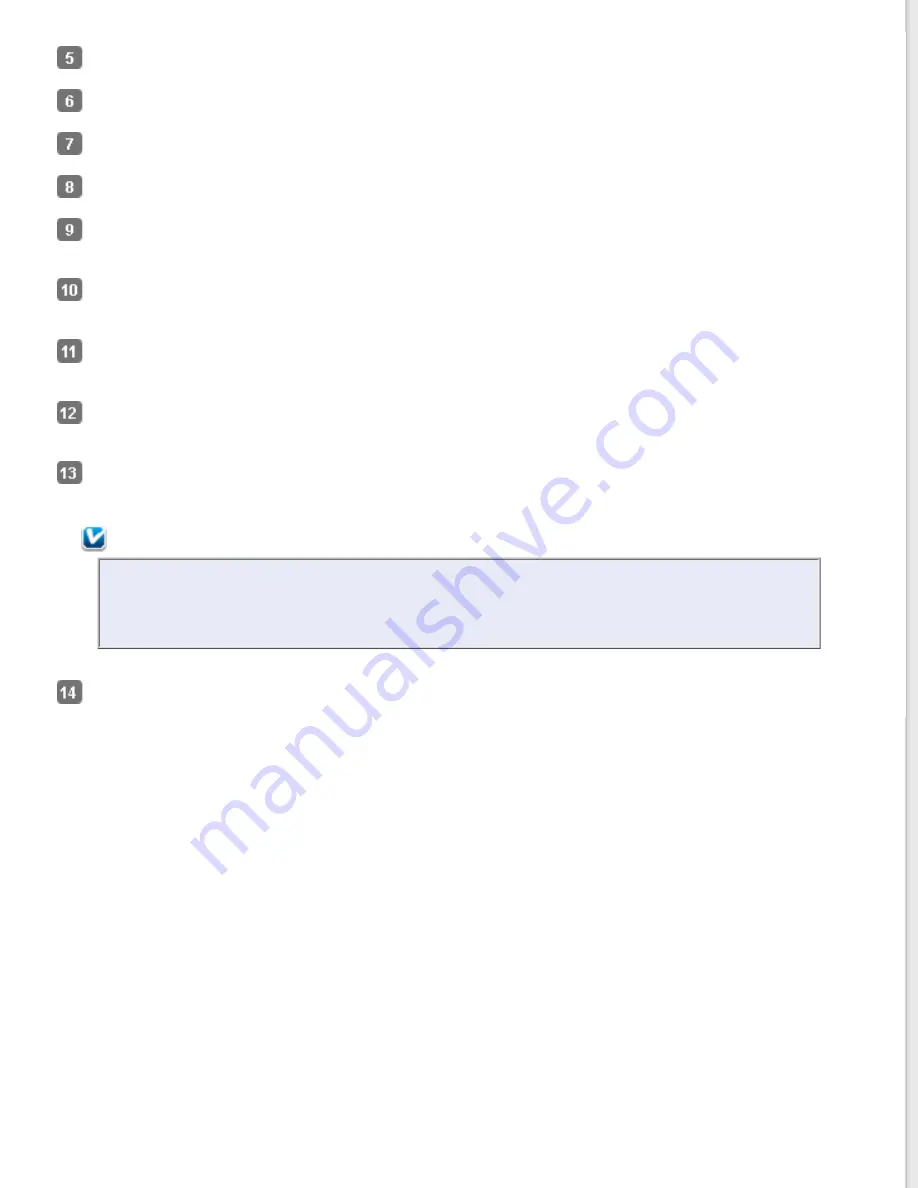
Select the size of your original document as the Size setting.
Click the arrow to open the
Orientation
list and select the orientation of your document.
Select
400
as the Resolution setting.
Select
Auto
,
Color
,
Grayscale
, or
Black & White
as the Image Type setting.
Click
Preview
to preview your image(s). The scanner loads the first page of your documents, then Epson Scan
prescans it and displays it in the Preview window. The scanner then ejects your first page.
If necessary, you can draw a marquee (a line marking the scan area) around the portion of your document page
that you want to scan in the Preview window. See
Creating a Marquee on a Preview Image
Make any other necessary Image Adjustment settings. See
Adjusting the Color and Other Image Settings
details.
Place the first page of your documents on top of the rest of the pages, then load the entire document (up to 75
pages) into the scanner with the printed side facing down and the top edge facing into the feeder.
Click
Scan
. Your document is scanned, processed into editable text, and opened in the ABBYY FineReader
window.
Note:
If the characters in your text are not recognized very well, you can improve recognition by selecting
the
Text Enhancement
check box or adjusting the
Threshold
for instructions.
Follow the instructions in ABBYY FineReader Help to edit and save your document.
















































