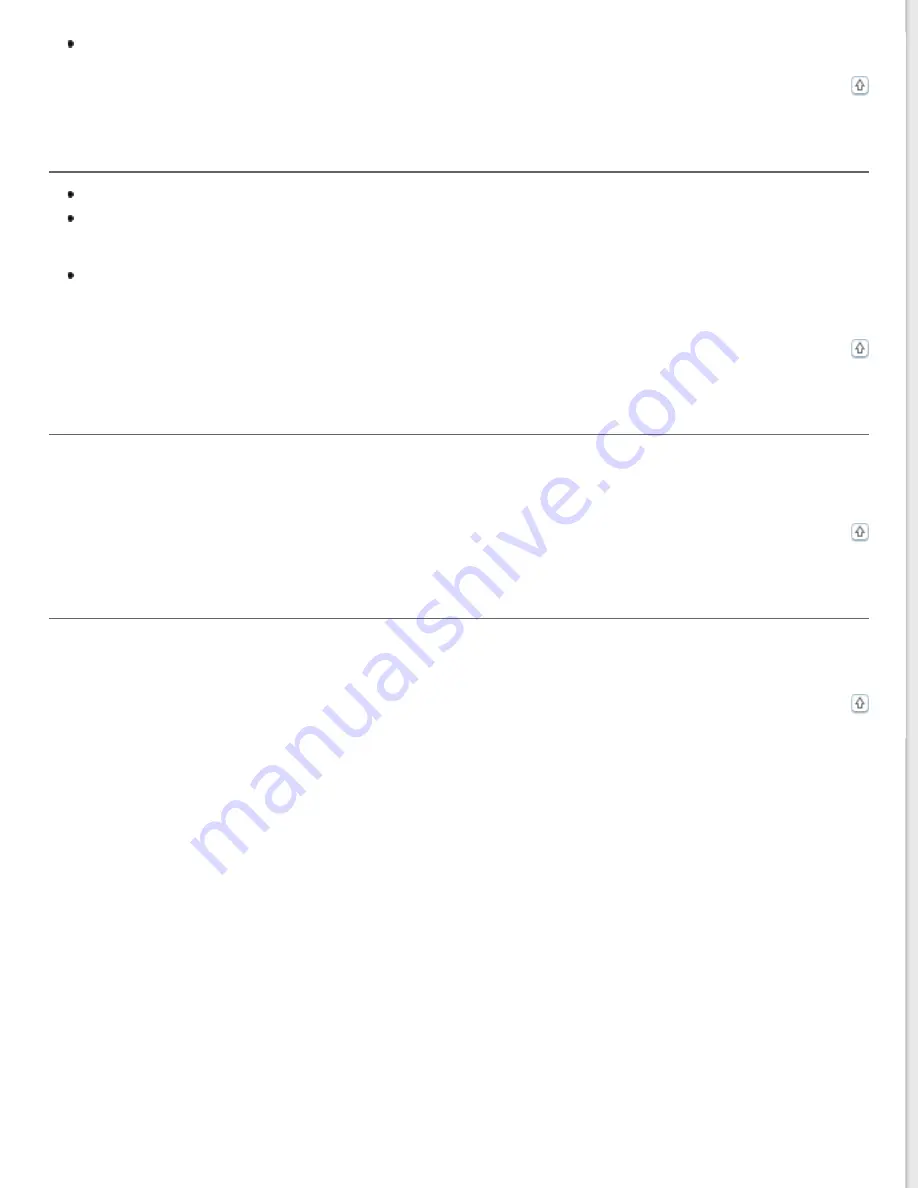
Check your OCR software manual to see if there are any settings you can adjust in your OCR software.
Scanned Colors Differ From the Original Colors
Make sure the
Image Type
setting is correct. See
for instructions.
Make sure to enable the
Embed ICC Profile
setting. In the File Save Settings window, select
JPEG
or
TIFF
as
the Type setting. Click
Options
, then select the
Embed ICC Profile
check box. To access the File Save Settings
Printed colors can never exactly match the colors on your monitor because printers and monitors use different
color systems: monitors use RGB (red, green, and blue) and printers typically use CMYK (cyan, magenta, yellow,
and black).
Blank Pages Appear in Your Scanned Image
Select
Skip Blank Pages
check box in the Configuration window.
See Epson Scan Help for details.
The edges of your original are not scanned
If the edges of your original are not scanned correctly, set the Size to
Auto
or
Auto (Card/Business Card)
, click the
Configuration
button, and then adjust the cropping area in
Crop Margins for Size “Auto”
.










































