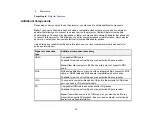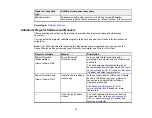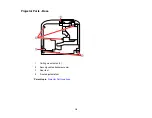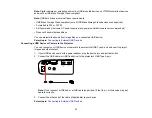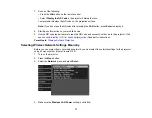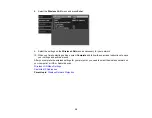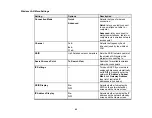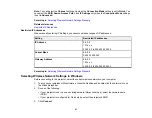26
1.
Connect the HDMI cable to your video source's HDMI output port.
2.
Connect the other end to one of the projector's HDMI ports.
Note:
The projector converts the digital audio signal sent from your video source into a mono analog
signal for the internal speaker or a stereo analog signal if you are connecting to external speakers.
Note:
When an audio/video source that meets the HDMI CEC standard is connected to the projector's
HDMI port, you can use the projector's remote control to control certain features of the linked device by
pressing the
HDMI Link
button on the remote control and setting
HDMI Link
to
On
.
Note:
If you have problems hearing audio through the HDMI connection, make sure the
Audio Out
Device
setting in the Extended menu is set correctly.
Parent topic:
Connecting to an MHL-Compatible Device
If you have an MHL-compatible smartphone or tablet, you can connect it to the projector using either an
MHL cable or an HDMI cable with a device-compatible MHL adapter. If you have a device with a built-in
MHL connector, plug it directly into the
HDMI 1/MHL
port.
Note:
Some connected devices may not charge when using an MHL adapter.
Summary of Contents for Home Cinema 2100
Page 1: ...Home Cinema 2100 2150 User s Guide ...
Page 2: ......
Page 8: ......
Page 50: ...50 1 Open the projector s lens cover 2 Connect the power cord to the projector s power inlet ...
Page 68: ...68 Vertical 1 15 2 19 7 feet 6 m Horizontal 1 30 ...
Page 88: ...88 Parent topic Adjusting Projector Features ...
Page 158: ...158 Copyright Attribution 2017 Epson America Inc 8 17 CPD 53843 Parent topic Copyright Notice ...