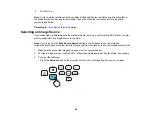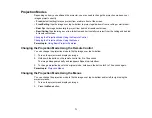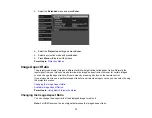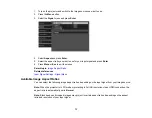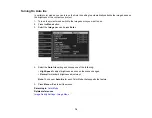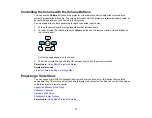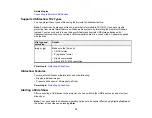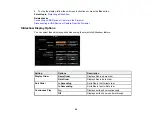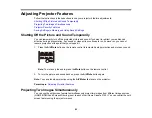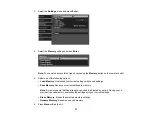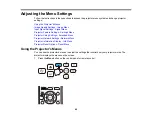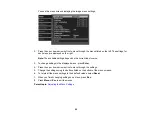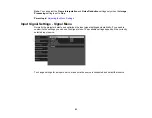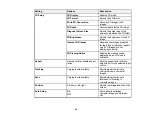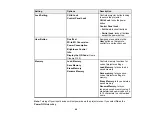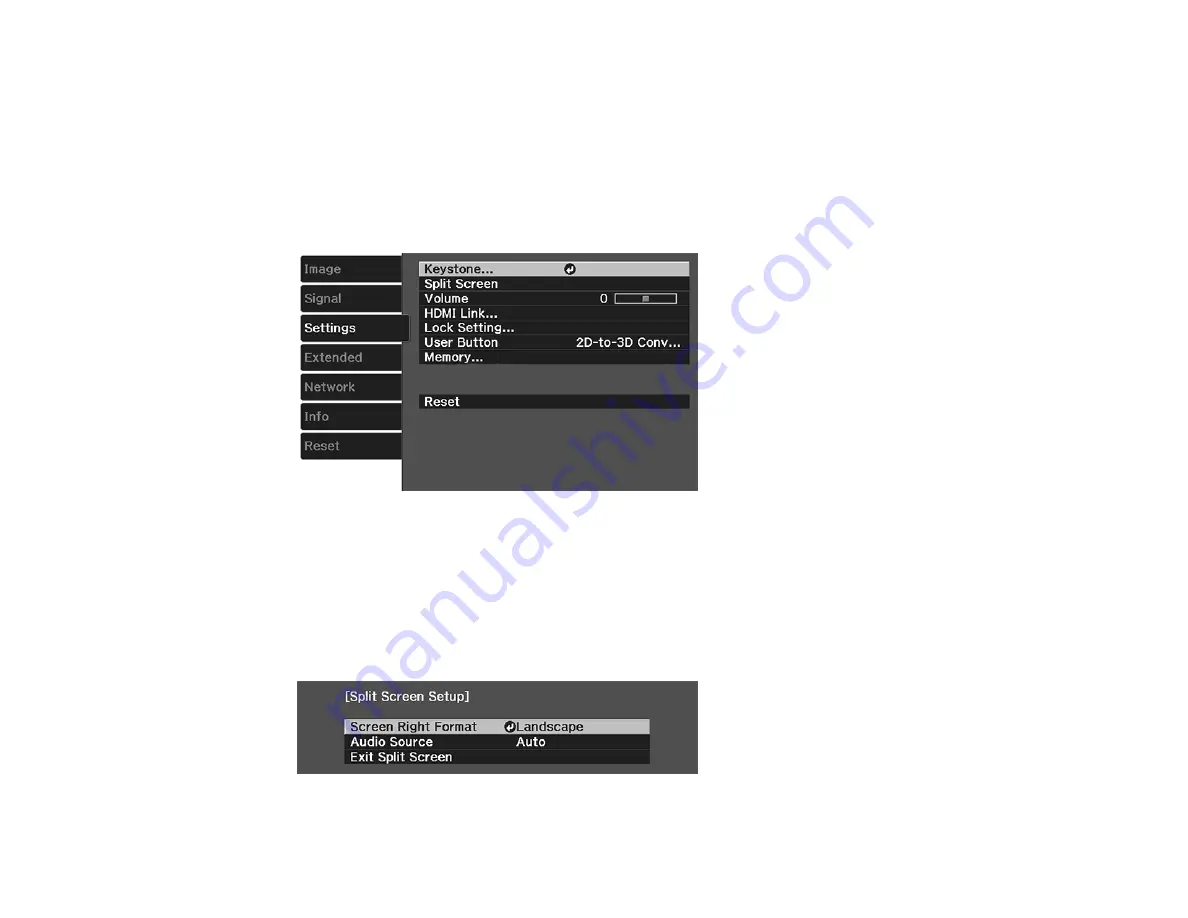
83
Note:
While you use the split screen feature, other projector features may not be available and some
settings may be automatically applied to both images.
Note:
You cannot project from the same input source onto both sides (left and right) of the screen. You
also cannot use split screen with 3D images or certain input source combinations.
1.
Press the
Menu
button.
2.
Select the
Settings
menu and press
Enter
.
3.
Select
Split Screen
and press
Enter
.
Images from the HDMI1 or HDMI2 source are projected on the left side of the screen, and images
from Screen Mirroring are projected on the right side of the screen. (These are the only sources that
can be split.)
4.
Press the
Menu
button on the remote control to change the Split Screen Settings.
You see this screen:
Summary of Contents for Home Cinema 2100
Page 1: ...Home Cinema 2100 2150 User s Guide ...
Page 2: ......
Page 8: ......
Page 50: ...50 1 Open the projector s lens cover 2 Connect the power cord to the projector s power inlet ...
Page 68: ...68 Vertical 1 15 2 19 7 feet 6 m Horizontal 1 30 ...
Page 88: ...88 Parent topic Adjusting Projector Features ...
Page 158: ...158 Copyright Attribution 2017 Epson America Inc 8 17 CPD 53843 Parent topic Copyright Notice ...