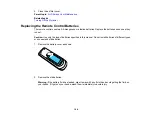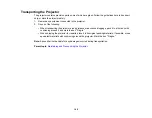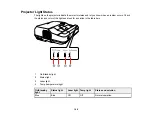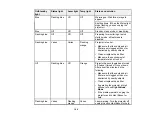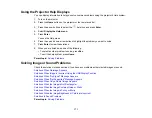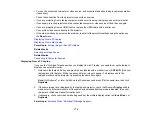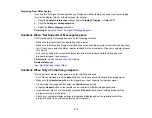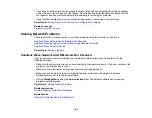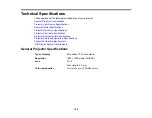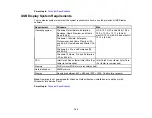177
• Securely connected at both ends
• Not connected to an extension cable
• No longer than 10 feet (3 m) for VGA/computer cables or 24 feet (7.3 m) for HDMI cables
• Check the settings on the projector's Signal menu to make sure they match the video source. If
available for your video source, adjust the
Deinterlacing
and
Noise Reduction
settings.
• Select a computer video resolution and refresh rate that are compatible with the projector.
• If you are projecting from a computer, press the
Auto
button on the remote control to automatically
adjust the tracking and sync. If the problem remains, display a uniformly patterned image on the
screen and manually adjust the
Tracking
and
Sync
settings.
• If you adjusted the image shape using the projector controls, try decreasing the
Sharpness
setting to
improve image quality.
• If you connected an extension power cable, try projecting without it to see if it caused interference in
the signal.
• If you are using the USB Display function, turn off the
Transfer layered window
setting in the Epson
USB Display Settings program on your computer.
Parent topic:
Solving Image or Sound Problems
Related references
Input Signal Settings - Signal Menu
Supported Video Display Formats
Related topics
Connecting to Computer Sources
Connecting to Video Sources
Solutions When the Image is Fuzzy or Blurry
If the projected image is fuzzy or blurry, try the following solutions:
• Adjust the image focus.
• Clean the projection window.
Note:
To avoid condensation on the lens after bringing the projector in from a cold environment, let the
projector warm up to room temperature before using it.
• Position the projector close enough to the screen, and directly in front of it.