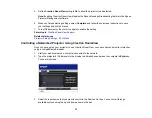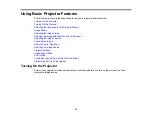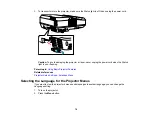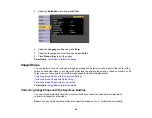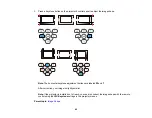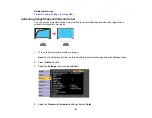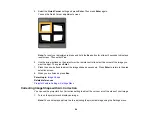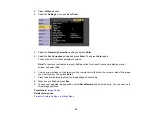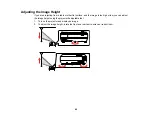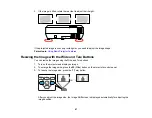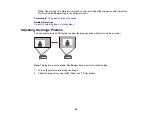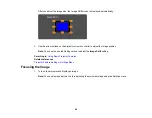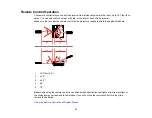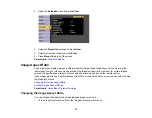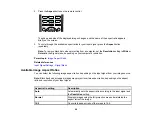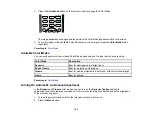85
2.
Press the
Menu
button.
3.
Select the
Settings
menu and press
Enter
.
4.
Select the
Geometry Correction
setting and press
Enter
.
5.
Select the
Arc Correction
setting and press
Enter
. Then press
Enter
again.
You see the Arc Correction adjustment screen:
Note:
To reset your adjustments, press the
Esc
button for at least 2 seconds to display a reset
screen, and select
Yes
.
6.
Use the arrow buttons on the projector or the remote control to select the corner or side of the image
you want to adjust. Then press
Enter
.
7.
Press the arrow buttons to adjust the image shape as necessary.
8.
When you are finished, press
Esc
.
9.
To save your adjusted image position, select
Save Memory
and select an entry. You can save up to
three image positions.
Parent topic:
Related references