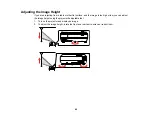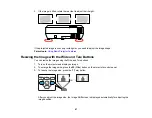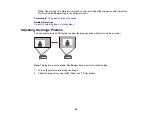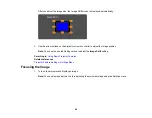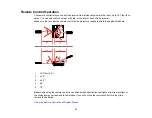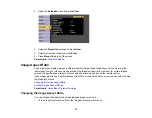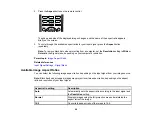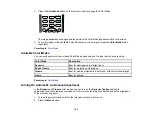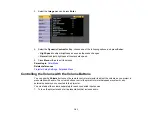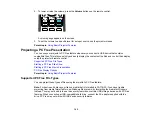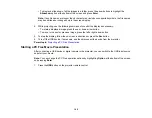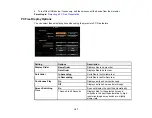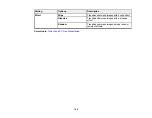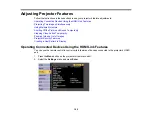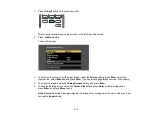100
3.
Press the
Color Mode
button on the remote control to change the Color Mode.
The image appearance changes and the name of the Color Mode appears briefly on the screen.
4.
To cycle through all the available Color Modes for your input signal, press the
Color Mode
button
repeatedly.
Parent topic:
Available Color Modes
You can set the projector to use these Color Modes, depending on the input source you are using:
Color Mode
Description
Dynamic
Best for video games in a bright room
Bright Cinema
Best for projecting vivid images
Cinema
Best for movies projected in a dark room with natural tone images
Game
Best for gaming
Parent topic:
Turning On Automatic Luminance Adjustment
In the
Dynamic
and
Cinema
color modes, you can turn on the
Dynamic Contrast
setting to
automatically optimize the image luminance. This improves the image contrast based on the brightness
of the content you project.
1.
Turn on the projector and switch to the image source you want to use.
2.
Press the
Menu
button.