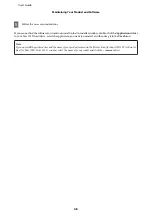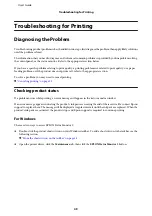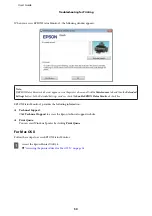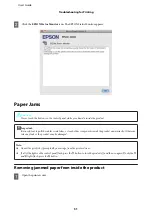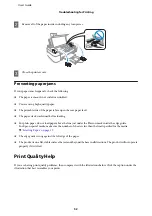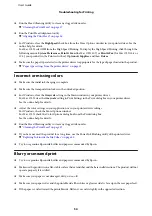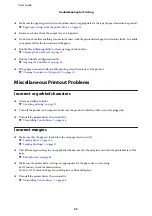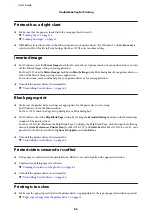A
Make sure that the transportation lock is set to the unlocked position.
B
Make sure that no warnings or errors are indicated in the control panel.
C
Access the Epson Printer Utility 4.
&
“Accessing the printer driver for Mac OS X” on page 18
D
Click the
Power Ink Flushing
icon.
E
Follow the on-screen instructions.
Saving Power
The product turns off automatically if no operations are performed for a set period.
You can adjust the time before power management is applied. Any increase will affect the product’s energy efficiency.
Please consider the environment before making any change.
Follow the steps below to adjust the time.
For Windows
A
Access the printer settings.
&
“Accessing the printer driver for Windows” on page 17
B
Click the
Maintenance
tab, and then click the
Printer and Option Information
button.
C
Select
Off
,
30 minutes
,
1 hour
,
2 hours
,
4 hours
,
8 hours
, or
12 hours
as the Power Off Timer setting.
D
Click the
OK
button.
For Mac OS X
A
Access the Epson Printer Utility 4.
&
“Accessing the printer driver for Mac OS X” on page 18
B
Click the
Printer Settings
button. The Printer Settings screen appears.
C
Select
Off
,
30 minutes
,
1 hour
,
2 hours
,
4 hours
,
8 hours
, or
12 hours
as the Power Off Timer setting.
D
Click the
Apply
button.
User’s Guide
Maintaining Your Product and Software
41