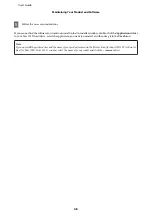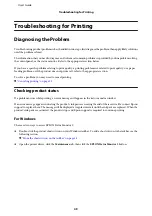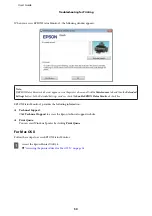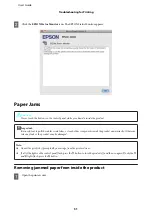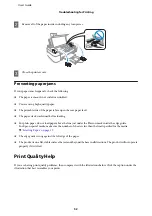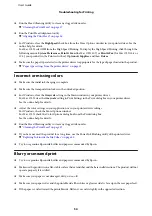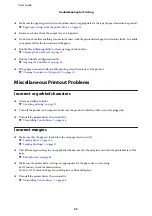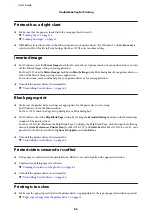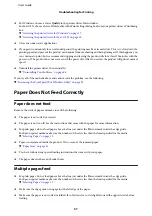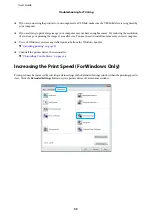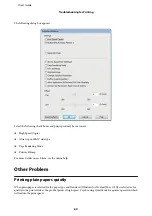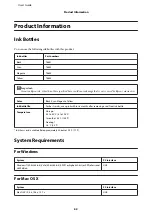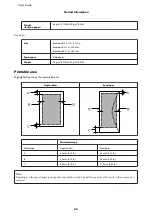Troubleshooting for Printing
Diagnosing the Problem
Troubleshooting product problems is best handled in two steps: first diagnose the problem, then apply likely solutions
until the problem is fixed.
The information that you need to diagnose and solve most common problems is provided by online problem solving,
the control panel, or the status monitor. Refer to the appropriate section below.
If you have a specific problem relating to print quality, a printing problem not related to print quality, or a paper
feeding problem, or if the product does not print at all, refer to the appropriate section.
To solve a problem, you may need to cancel printing.
&
“Canceling printing” on page 22
Checking product status
If a problem occurs while printing, an error message will appear in the status monitor window.
If an error message appears indicating the product’s ink pads are nearing the end of their service life, contact Epson
support to replace them. The message will be displayed at regular intervals until the ink pads are replaced. When the
product’s ink pads are saturated, the product stops and Epson support is required to continue printing.
For Windows
There are two ways to access EPSON Status Monitor 3:
❏
Double-click the product shortcut icon on your Windows taskbar. To add a shortcut icon to the taskbar, see the
following section:
&
“From the shortcut icon on the taskbar” on page 18
❏
Open the printer driver, click the
Maintenance
tab, then click the
EPSON Status Monitor 3
button.
User’s Guide
Troubleshooting for Printing
49