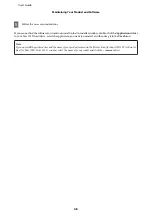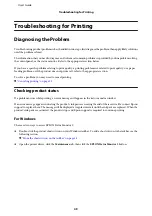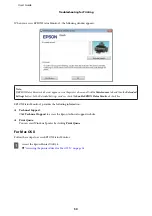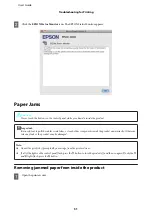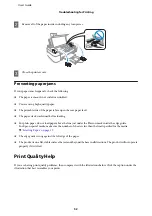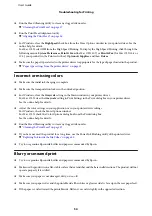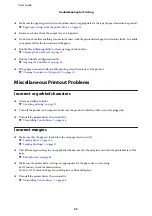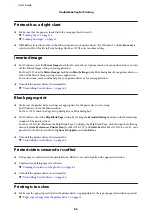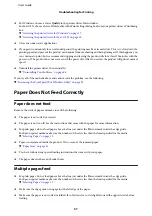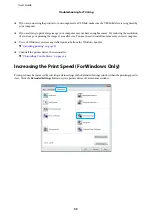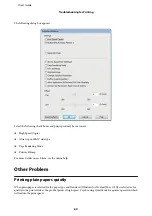For Mac OS X
A
Double-click
Macintosh HD
.
B
Double-click the
Epson Software
folder in the Applications folder and check the contents.
Note:
❏
The Applications folder contains software provided by third parties.
❏
To check that the printer driver is installed, click
System Preferences
on the Apple menu and then click
Print & Scan
(for Mac OS X 10.7) or
Print & Fax
(for Mac OS X 10.6 or 10.5). Then locate your product in the Printers list box.
Installing the software
Insert the product software disk that came with your product and select the software you want to install on the Software
Select screen.
Uninstalling Your Software
You may need to uninstall and then reinstall your software to solve certain problems or if you upgrade your operating
system.
See the following section for information on determining what applications are installed.
&
“Checking the software installed on your computer” on page 45
For Windows
Note:
❏
For Windows 7 and Vista, you need an administrator account and password if you log on as a standard user.
❏
For Windows XP, you must log on to a Computer Administrator account.
A
Turn off the product.
B
Disconnect the product’s interface cable from your computer.
C
Do one of the following.
Windows 7
and
Vista:
Click the start button and select
Control Panel
.
Windows XP:
Click
Start
and select
Control Panel
.
D
Do one of the following.
Windows 7
and
Vista:
Click
Uninstall a program
from the Programs category.
User’s Guide
Maintaining Your Product and Software
46