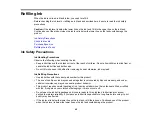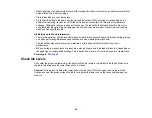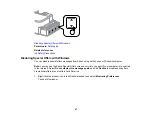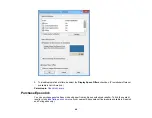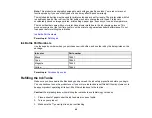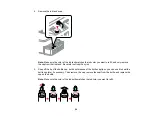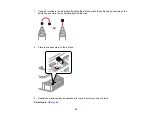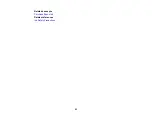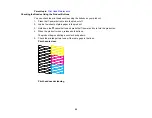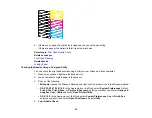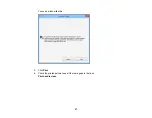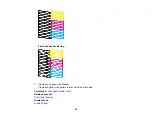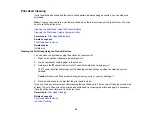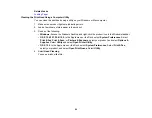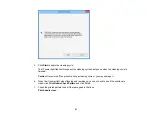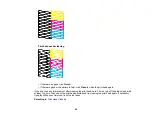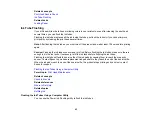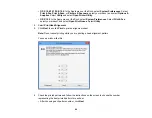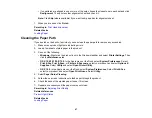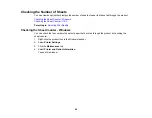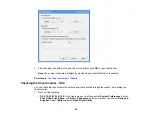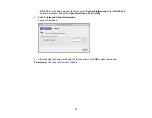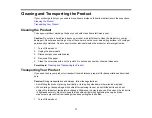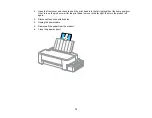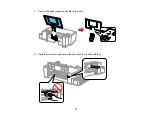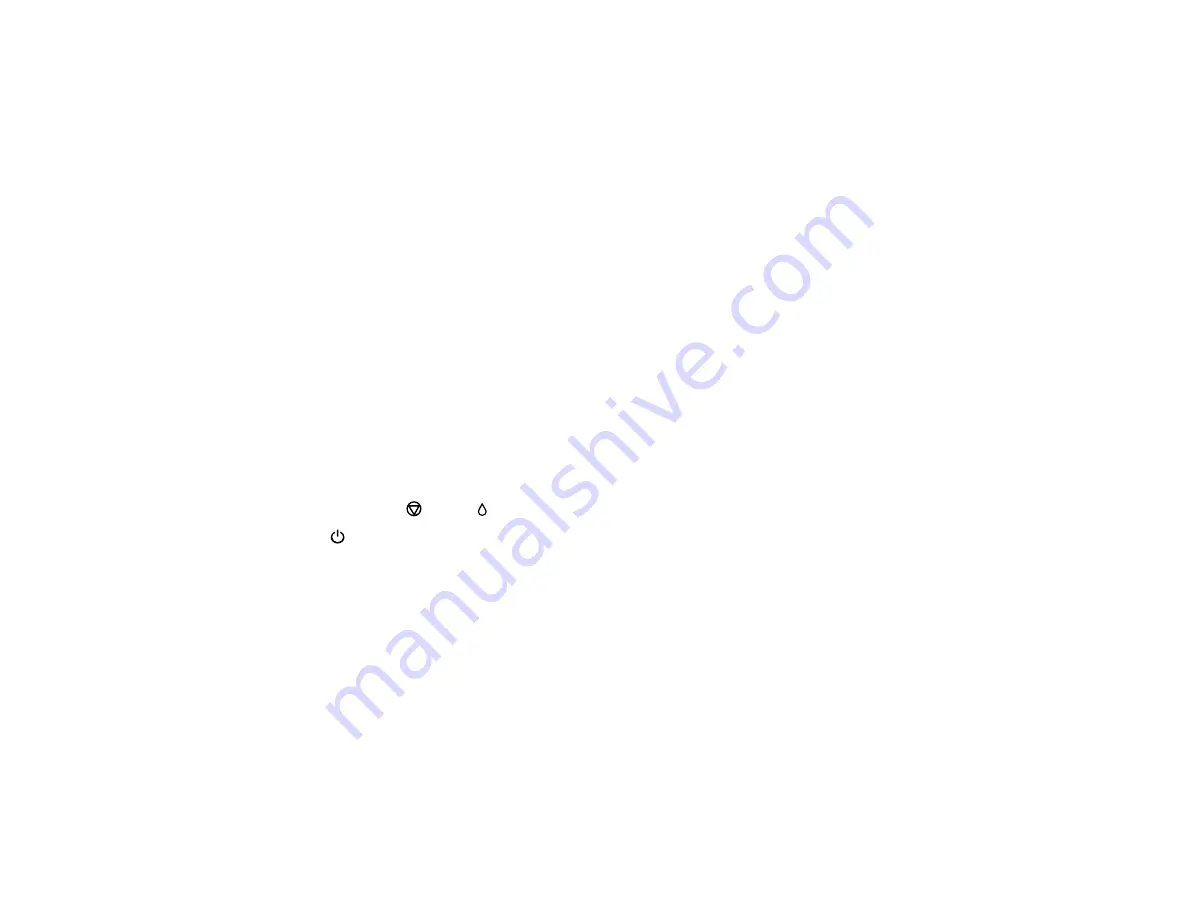
Print Head Cleaning
If print quality has declined and the nozzle check pattern indicates clogged nozzles, you can clean the
print head.
Note:
You may not be able to clean the print head when the ink level in any of the tanks is low. You may
have to refill the ink tank first.
Cleaning the Print Head Using the Product Buttons
Cleaning the Print Head Using a Computer Utility
Parent topic:
Related concepts
Related topics
Cleaning the Print Head Using the Product Buttons
You can clean the print head using the buttons on your product.
1.
Make sure no product lights are indicating errors.
2.
Load a few sheets of plain paper in the product.
3.
Hold down the
cancel
ink button for 3 seconds to start the cleaning cycle.
The
power light flashes throughout the cleaning cycle and stays on when the cleaning cycle is
finished.
Caution:
Never turn off the product during a cleaning cycle or you may damage it.
4.
Run a nozzle check to confirm that the print head is clean.
If you don’t see any improvement after cleaning the print head up to 3 times, turn off the product and wait
at least 12 hours. Then check the print head nozzles and try cleaning the print head again, if necessary.
If quality still does not improve, flush the ink tubes.
Parent topic:
Related concepts
Print Head Nozzle Check
Ink Tube Flushing
59