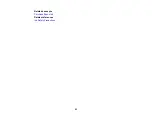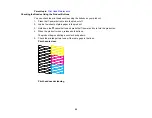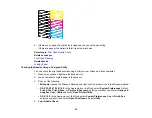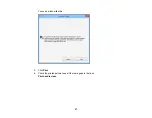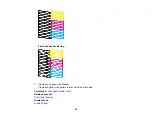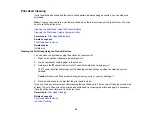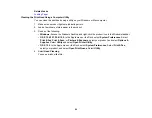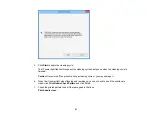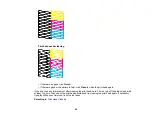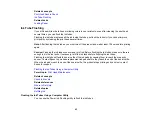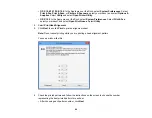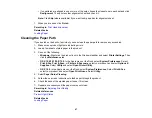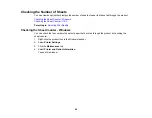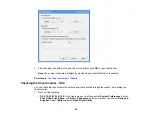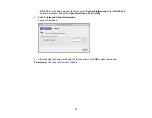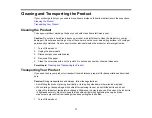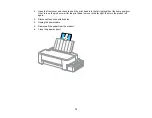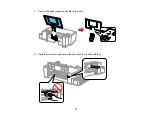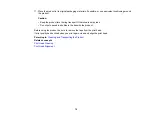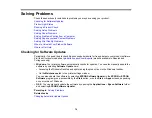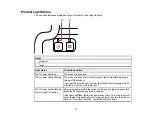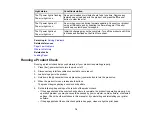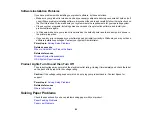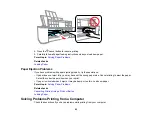• If no patterns are aligned in one or more of the sets, choose the closest one in each set and click
Realignment
. Then print another alignment sheet and check it.
Note:
Click
Skip
(where available) if you want to skip a particular alignment sheet.
7.
When you are done, click
Finish
.
Parent topic:
Related tasks
Cleaning the Paper Path
If you see ink on the back of a printout, you can clean the paper path to remove any excess ink.
1.
Make sure no product lights are indicating errors.
2.
Load a few sheets of plain paper in the product.
3.
Do one of the following:
•
Windows:
Right-click the product icon in the Windows taskbar and select
Printer Settings
. Then
click the
Maintenance
tab.
•
OS X 10.6/10.7/10.8/10.9
: In the Apple menu or the Dock, select
System Preferences
. Select
Print & Fax
,
Print & Scan
, or
Printers & Scanners
, select your product, and select
Options &
Supplies
. Select
Utility
and select
Open Printer Utility
.
•
OS X 10.5
: In the Apple menu or the Dock, select
System Preferences
. Select
Print & Fax
,
select your product, and select
Open Print Queue
. Select
Utility
.
4.
Select
Paper Guide Cleaning
.
5.
Follow the on-screen instructions to feed paper through the product.
6.
Check the back of the ejected paper to see if it is clean.
7.
Repeat as necessary until the paper comes out clean.
Parent topic:
Related references
Related tasks
67