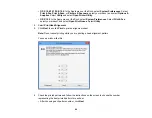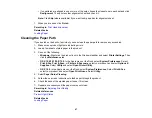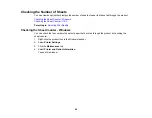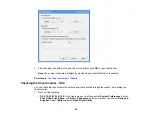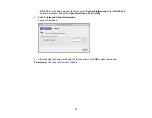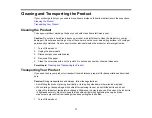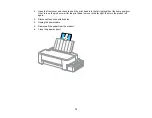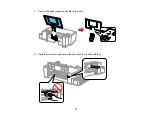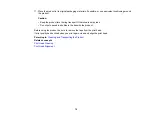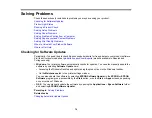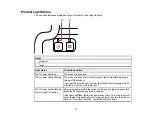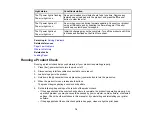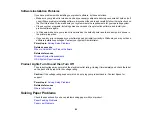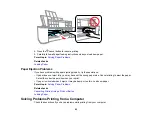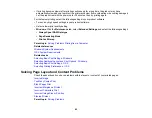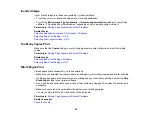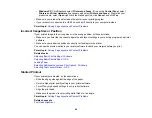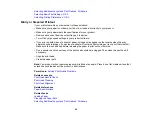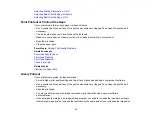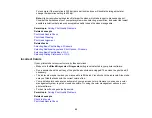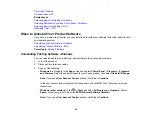Light status
Condition/solution
No paper is loaded or multiple sheets fed at one time. Remove any
The
power light is flashing
jammed paper, load paper in the product, and press the
cancel
The error light is on
button to clear the error.
An error has occurred during firmware updating. Connect your product
The
power light is off
using a USB cable and try updating the firmware again. If the error
The error light is on
continues, contact Epson for support.
Initial ink charging may not be complete. Turn off the product and fill the
The
power light is on
ink tanks as described on the
Start Here
sheet.
The error light is on
Parent topic:
Related references
Paper Jam Problems
Where to Get Help
Related tasks
Running a Product Check
Running a product check helps you determine if your product is operating properly.
1.
Press the
power button to turn the product off.
2.
Disconnect any interface cables connected to your product.
3.
Load plain paper in the product.
4.
Hold down the
cancel button and press the
power button to turn the product on.
5.
When the product turns on, release both buttons.
The product begins printing a nozzle check pattern.
6.
Do the following, depending on the results of the product check:
• If the page prints and the nozzle check pattern is complete, the product is operating properly. Any
operation problem you may have could be caused by your computer, cable, software, or selected
settings. Check the other solutions in this manual or try uninstalling and reinstalling your printer
software.
• If the page prints but the nozzle check pattern has gaps, clean or align the print head.
78