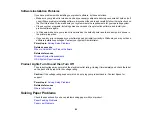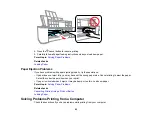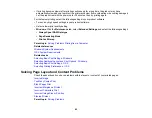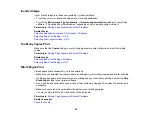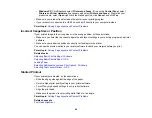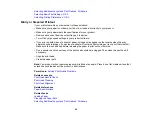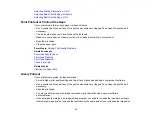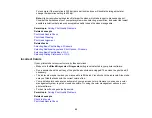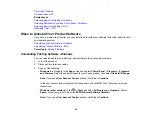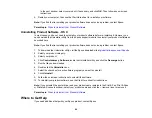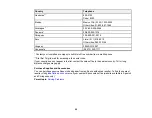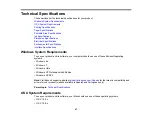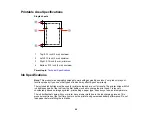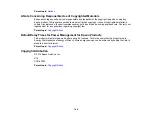In the next window, select your product, if necessary, and click
OK
. Then follow any on-screen
instructions.
4.
Restart your computer, then see the
Start Here
sheet to re-install your software.
Note:
If you find that re-installing your product software does not solve a problem, contact Epson.
Parent topic:
When to Uninstall Your Product Software
Uninstalling Product Software - OS X
In most cases, you do not need to uninstall your product software before re-installing it. However, you
can download the Uninstaller utility from the Epson support website to uninstall your product software as
described here.
Note:
If you find that re-installing your product software does not solve a problem, contact Epson.
1.
To download the Uninstaller utility, visit the Epson download site at
global.latin.epson.com/Soporte
2.
Select your product category.
3.
Select your product.
4.
Click
Controladores y Software
, locate the Uninstaller utility, and click the
Descarga
button.
5.
Run the file you downloaded.
6.
Double-click the
Uninstaller
icon.
7.
Select the checkbox for each software program you want to uninstall.
8.
Click
Uninstall
.
9.
Follow the on-screen instructions to uninstall the software.
10. To reinstall your product software, see the
Start Here
sheet for instructions.
Note:
If you uninstall the printer driver and your product name remains in the Print & Fax, Print & Scan,
or Printers & Scanners window, select your product name and click the
–
(remove) icon to remove it.
Parent topic:
When to Uninstall Your Product Software
Where to Get Help
If you need additional help with your Epson product, contact Epson.
94