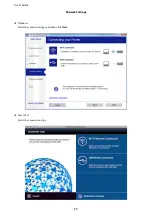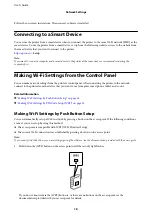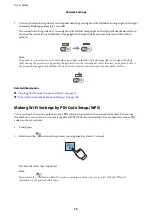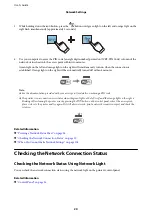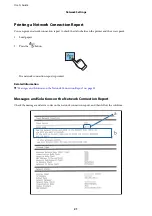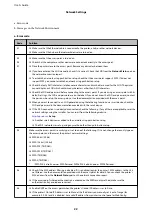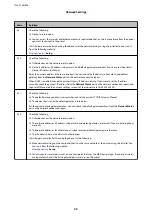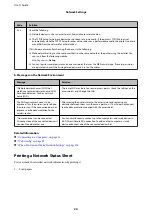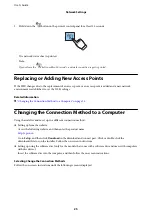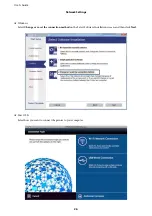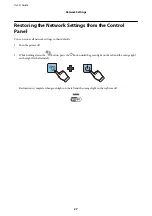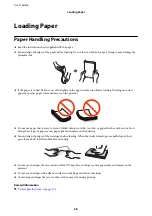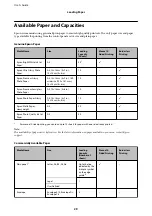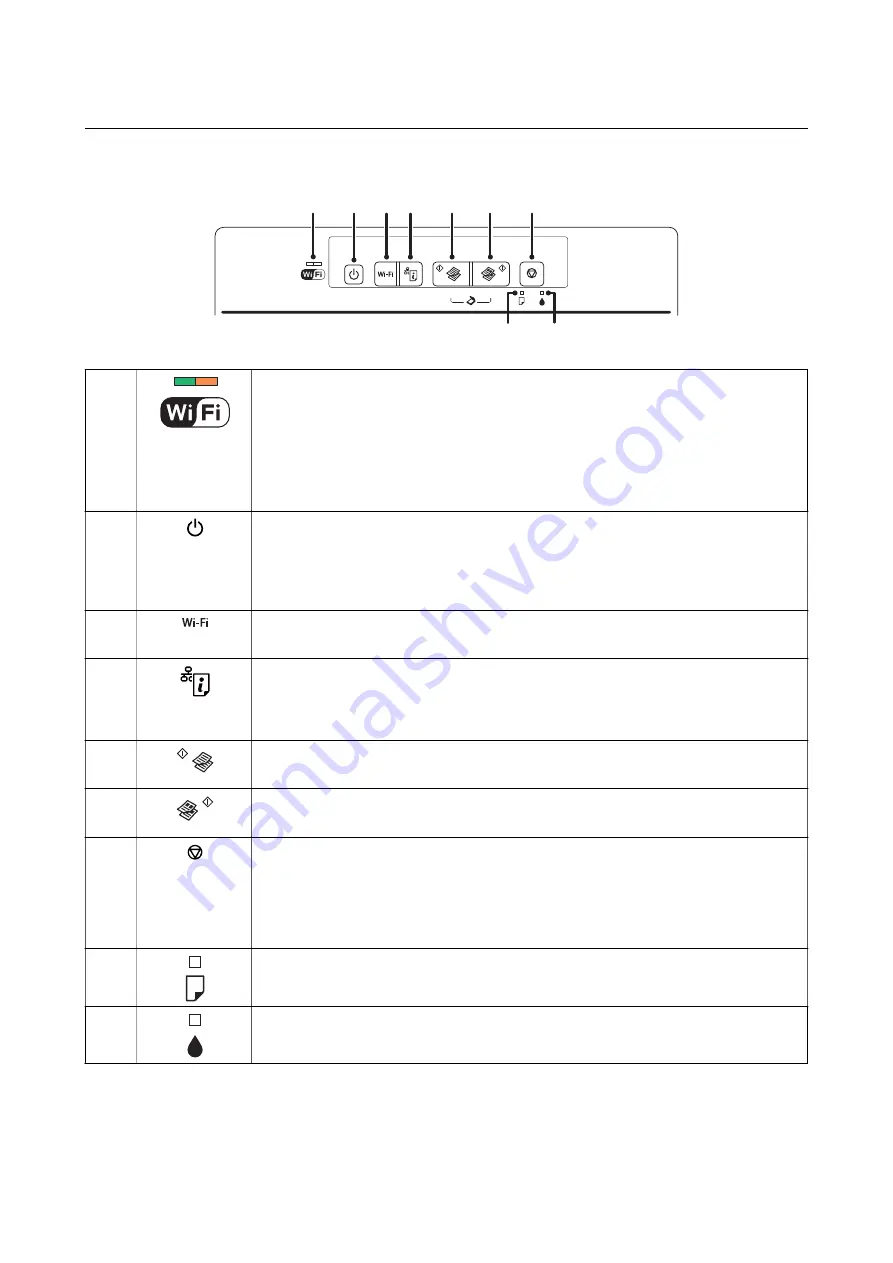
Control Panel
A
B
G
H
I
E F
C D
A
The left and right lights indicate the network status.
❏
Green light - left: Turns on while the printer is connected to a wireless (Wi-Fi) network, or
flashes while communicating.
❏
Orange light - right: Flashes when a problem with the printer's wireless (Wi-Fi) network
connection occurs.
The lights flash alternately or simultaneously while initializing or making network settings.
B
Turns the printer on or off.
Do not turn off while the power light is flashing (while the printer is operating or processing
data).
Unplug the power cord when the power light is off.
C
When a network error occurs, pressing this button cancels the error. Hold this button down for
more than three seconds to perform Wi-Fi auto setup using the WPS push button.
D
Prints a network connection report allowing you to determine the causes of any problems you
may have using the printer on a network. If you need more detailed network settings and
connection status, hold this button down for at least 10 seconds to print a network status
sheet.
E
Starts monochrome copying on A4 size plain paper. To increase the number of copies (by up to
20 copies), press this button within one second intervals.
F
Starts color copying on A4 size plain paper. To increase the number of copies (by up to 20
copies), press this button within one second intervals.
G
Stops the current operation.
Hold this button down for three seconds until the
P
button flashes to run print head cleaning.
When the
B
light turns on, press this button to replace the ink cartridges. When the
B
light
flashes or turns off, hold this button down for six seconds to replace the cartridge.
H
Turns on or flashes when paper is out or a paper jam occurs.
I
Turns on when an ink cartridge error occurs, such as the ink cartridge needs to be replaced.
Flashes when the ink is low.
Additional functions are available with different combinations of buttons.
User's Guide
Printer Basics
14