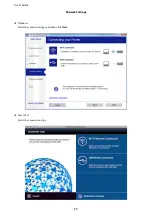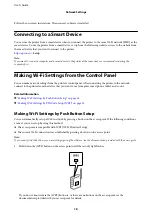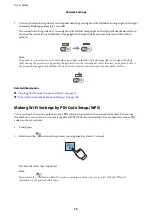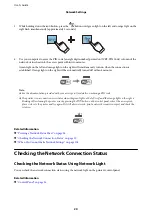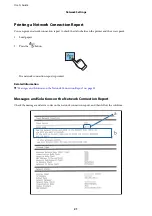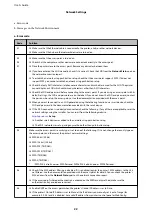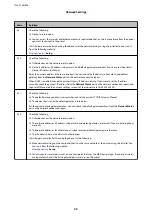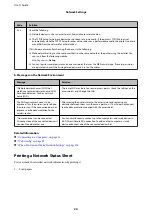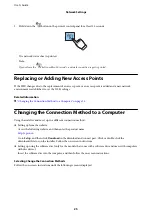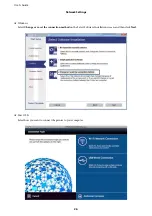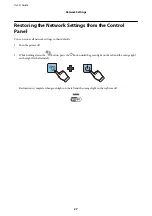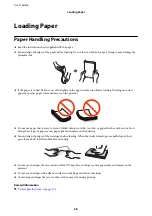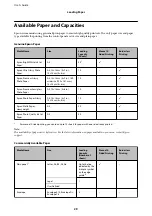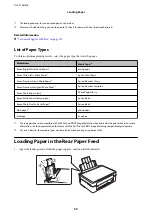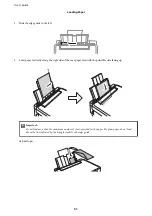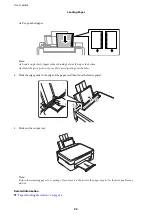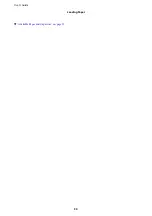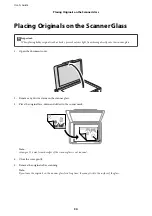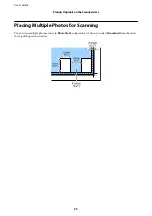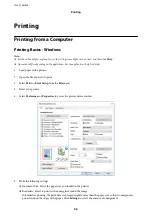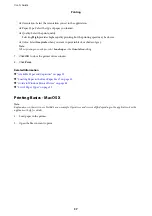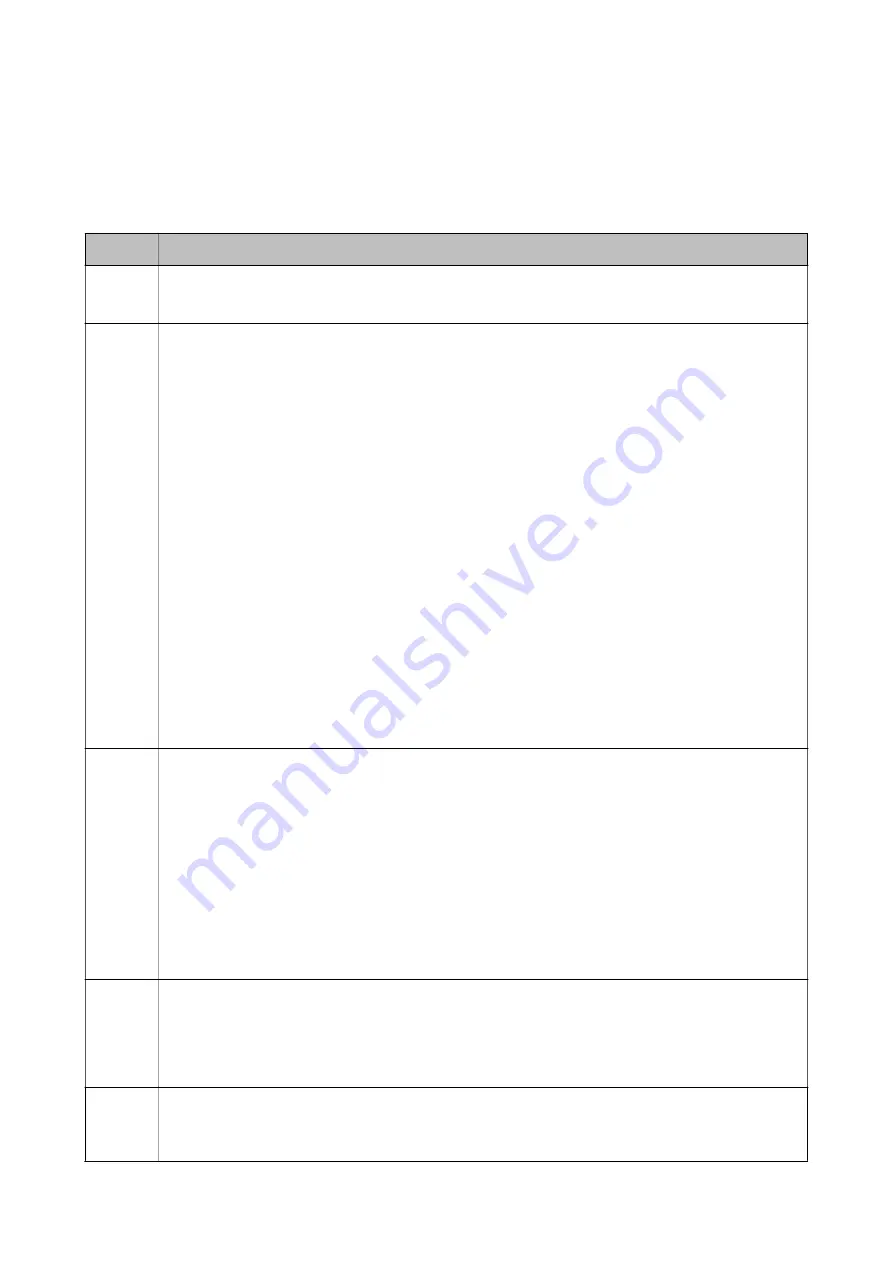
a. Error code
b. Messages on the Network Environment
a. Error code
Code
Solution
E-1
❏
Make sure that the Ethernet cable is connected to the printer, a hub, or other network devices.
❏
Make sure that the hub or other network devices are turned on.
E-2
E-3
E-7
❏
Make sure that the access point is turned on.
❏
Check that the computer or other devices are connected correctly to the access point.
❏
Place the printer close to the access point. Remove any obstacles between them.
❏
If you have entered the SSID manually, check if it is correct. Check the SSID from the
Network Status
part on
the network connection report.
❏
To establish a network using push button setup, check that the access point supports WPS. If it does not
support WPS, you cannot establish a network using push button setup.
❏
Check that only ASCII characters (alphanumeric characters and symbols) are used for the SSID. The printer
cannot display an SSID which contains any characters other than ASCII characters.
❏
Check the SSID and password before connecting to the access point. If you are using an access point with its
default settings, the SSID and password are on the label. If you do not know the SSID and password, contact
the person who set up the access point, or see the documentation provided with the access point.
❏
When you want to connect to an SSID generated using the tethering function on a smart device, check the
SSID and password in the documentation provided with the smart device.
❏
If the Wi-Fi connection is suddenly disconnected, check the following. If any of these are applicable, reset the
network settings using the installer. You can run it from the following website.
>
Setup
❏
Another smart device was added to the network using push button setup.
❏
The Wi-Fi network was set up using any method other than push button setup.
E-5
Make sure the access point's security type is set to one of the following. If it is not, change the security type on
the access point, and then reset the printer's network settings.
❏
WEP-64 bit (40 bit)
❏
WEP-128 bit (104 bit)
❏
WPA PSK (TKIP/AES)
*
❏
WPA2 PSK (TKIP/AES)
*
❏
WPA (TKIP/AES)
❏
WPA2 (TKIP/AES)
*
: WPA PSK is also known as WPA Personal. WPA2 PSK is also known as WPA2 Personal.
E-6
❏
Check if the MAC address filtering is disabled. If it is enabled, register the printer's MAC address so that it is
not filtered. See the documentation provided with the access point for details. You can check the printer's
MAC address from the
Network Status
part on the network connection report.
❏
If the access point's shared authentication is enabled on the WEP security method, make sure the
authentication key and index are correct.
E-8
❏
Enable DHCP on the access point when the printer's Obtain IP Address is set to Auto.
❏
If the printer's Obtain IP Address is set to Manual, the IP address you manually set is out of range (for
example: 0.0.0.0) and it is disabled. Set a valid IP address from printer's control panel or Web Config.
User's Guide
Network Settings
22