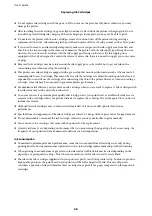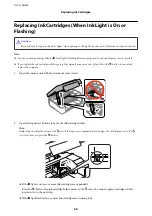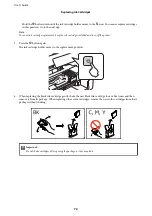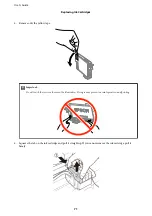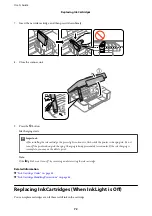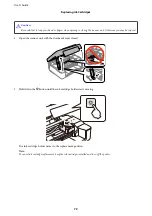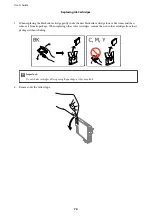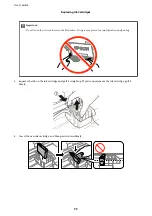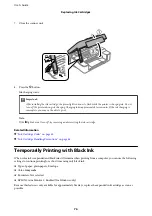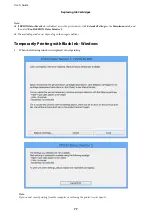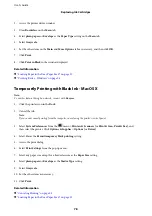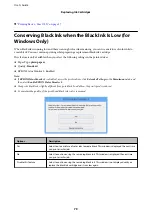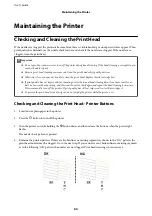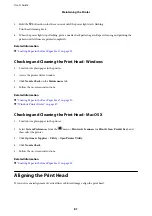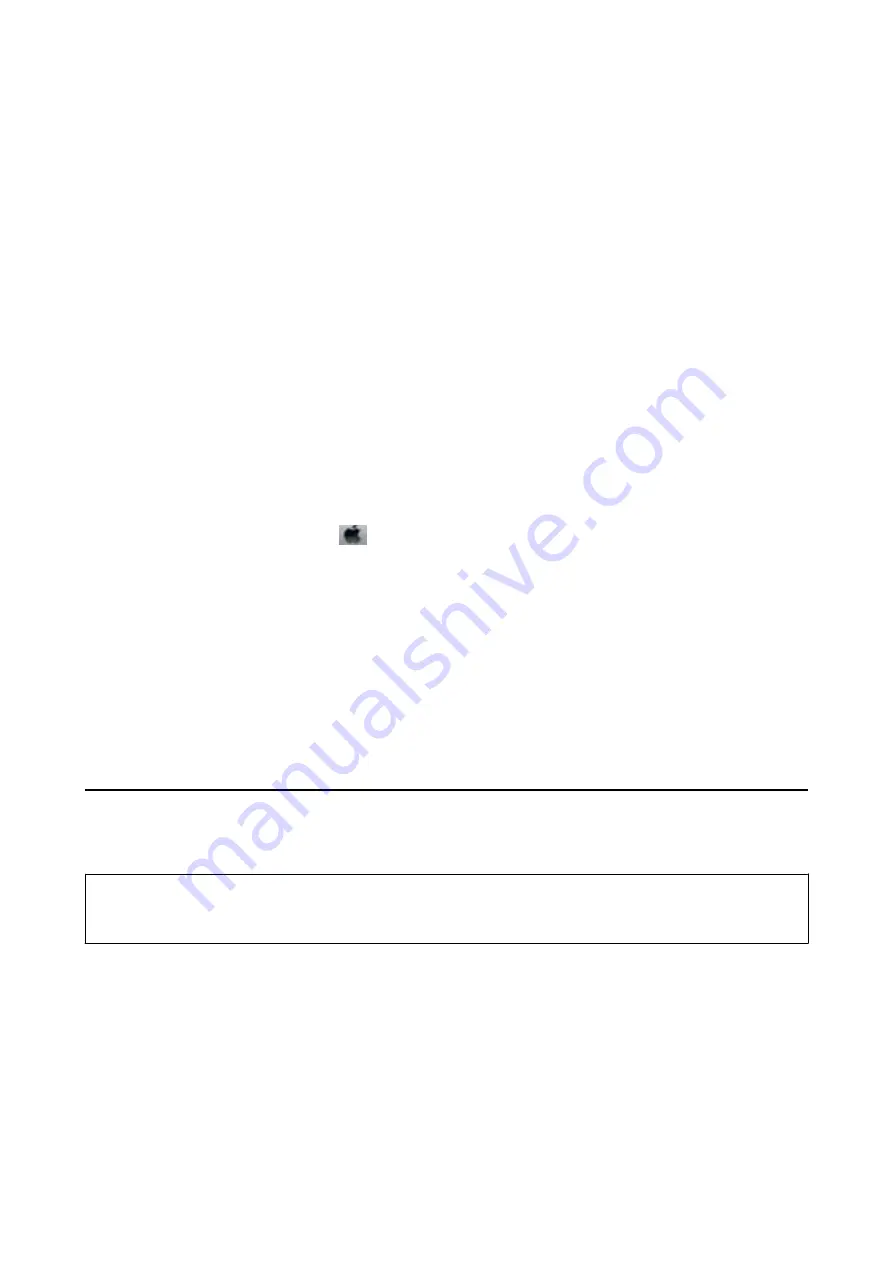
Aligning the Print Head - Windows
1.
Load A4-size plain paper in the printer.
2.
Access the printer driver window.
3.
Click
Print Head Alignment
on the
Maintenance
tab.
4.
Follow the on-screen instructions.
Related Information
&
“Loading Paper in the Rear Paper Feed” on page 30
&
“Windows Printer Driver” on page 87
Aligning the Print Head - Mac OS X
1.
Load A4-size plain paper in the printer.
2.
Select
System Preferences
from the
menu >
Printers & Scanners
(or
Print & Scan
,
Print & Fax
), and
then select the printer.
3.
Click
Options & Supplies
>
Utility
>
Open Printer Utility
.
4.
Click
Print Head Alignment
.
5.
Follow the on-screen instructions.
Related Information
&
“Loading Paper in the Rear Paper Feed” on page 30
Cleaning the Paper Path
When the printouts are smeared or scuffed, clean the roller inside.
c
Important:
Do not use tissue paper to clean the inside of the printer. The print head nozzles may be clogged with lint.
1.
Make sure there is no dust or stains on the scanner glass and the document cover.
2.
Load A4-size plain paper in the printer.
3.
Start copying without placing an original on the scanner glass.
The paper is ejected from the printer.
User's Guide
Maintaining the Printer
82