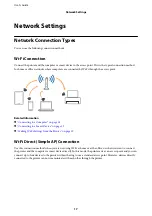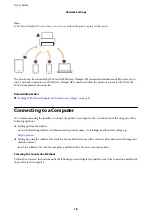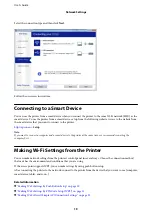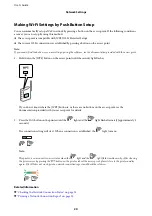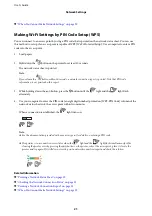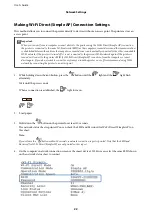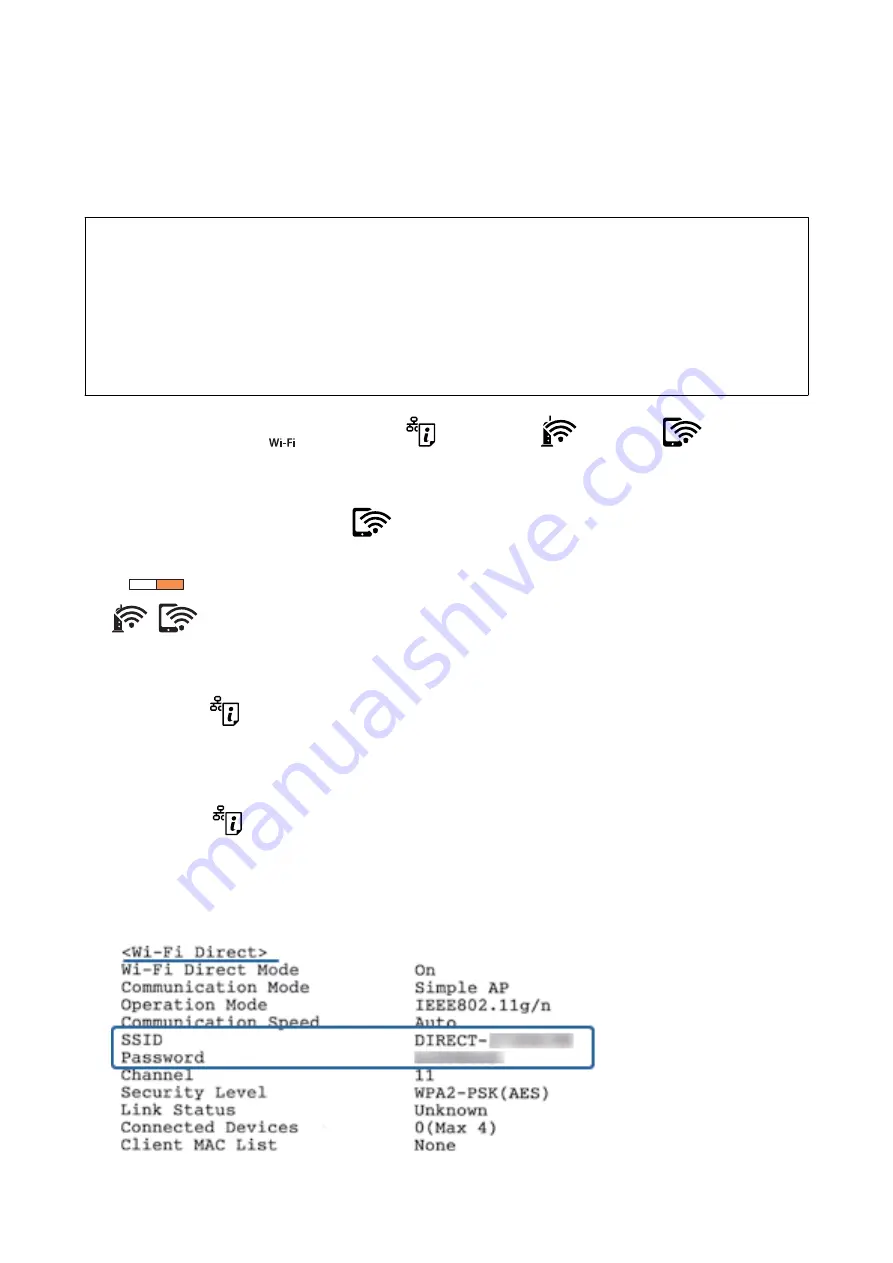
Making Wi-Fi Direct (Simple AP) Connection Settings
This method allows you to connect the printer directly to devices without an access point. The printer acts as an
access point.
c
Important:
When you connect from a computer or smart device to the printer using the Wi-Fi Direct (Simple AP) connection,
the printer is connected to the same Wi-Fi network (SSID) as the computer or smart device and the communication
is established between them. Since the computer or smart device is automatically connected to the other connectable
Wi-Fi network if the printer is turned off, it is not connected to the previous Wi-Fi network again if the printer is
turned on. Connect to the printer's SSID for Wi-Fi Direct (Simple AP) connection from the computer or smart
device again. If you do not want to connect every time you turn the printer on or off, we recommend using Wi-Fi
network by connecting the printer to an access point.
1.
While holding down the
button, press the
button until the
light and the
light flash
alternately.
Wait until the process ends.
When a connection is established, the
light turns on.
2.
Load papers.
3.
Hold down the
button on the printer for at least 10 seconds.
The network status sheet is printed. You can check the SSID and Password for Wi-Fi Direct (Simple AP) on
this sheet.
Note:
If you release the
button within 10 seconds, a network connection report is printed. Note that the SSID and
Password for Wi-Fi Direct (Simple AP) are not printed on this report.
4.
On the computer's network connection screen or the smart device's Wi-Fi screen, select the same SSID shown
on the network status sheet to connect.
User's Guide
Network Settings
22