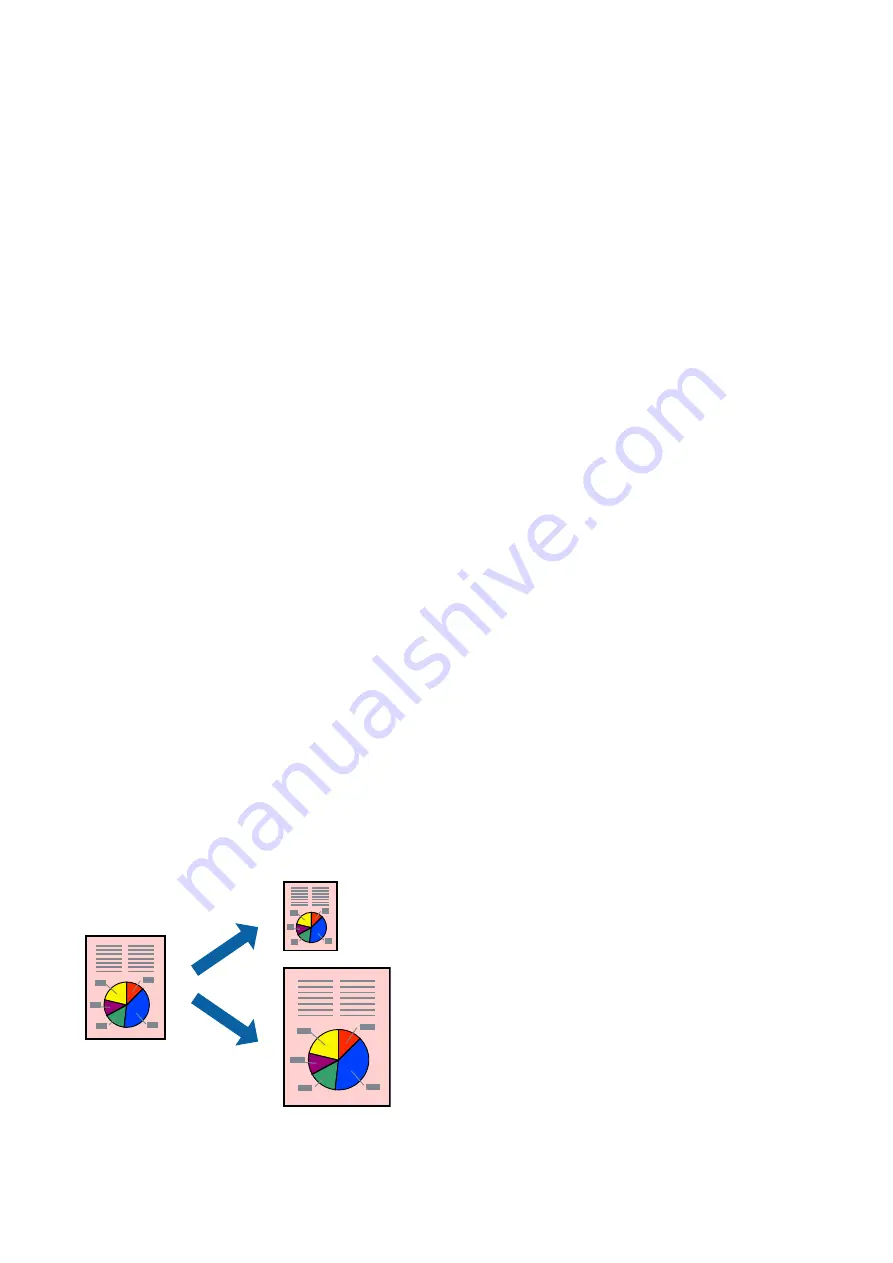
5.
Click
Page Order
, make the appropriate settings, and then click
OK
to close the window.
6.
Set the other items on the
Main
and
More Options
tabs as necessary, and then click
OK
.
7.
Click
.
Related Information
&
“Loading Paper in the Rear Paper Feed” on page 34
&
“Printing Basics - Windows” on page 39
Printing Several Pages on One Sheet - Mac OS
1.
Load paper in the printer.
2.
Open the file you want to print.
3.
Access the print dialog.
4.
Select
Layout
from the pop-up menu.
5.
Set the number of pages in
Pages per Sheet
, the
Layout Direction
(page order), and
Border
.
6.
Set the other items as necessary.
7.
Click
.
Related Information
&
“Loading Paper in the Rear Paper Feed” on page 34
&
“Printing Basics - Mac OS” on page 40
Printing to Fit the Paper Size
You can print to fit the paper size you loaded in the printer.
User's Guide
Printing
44
















































