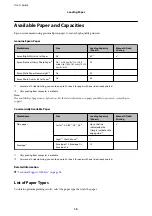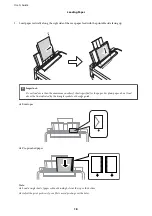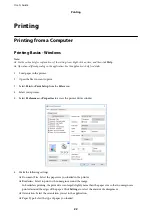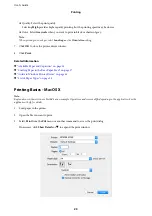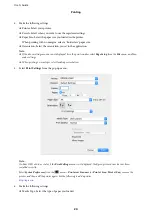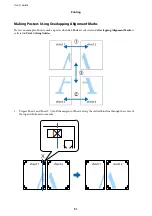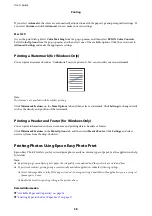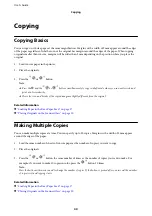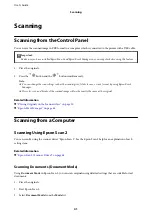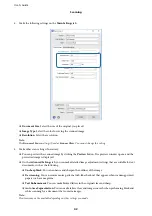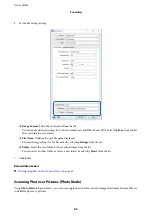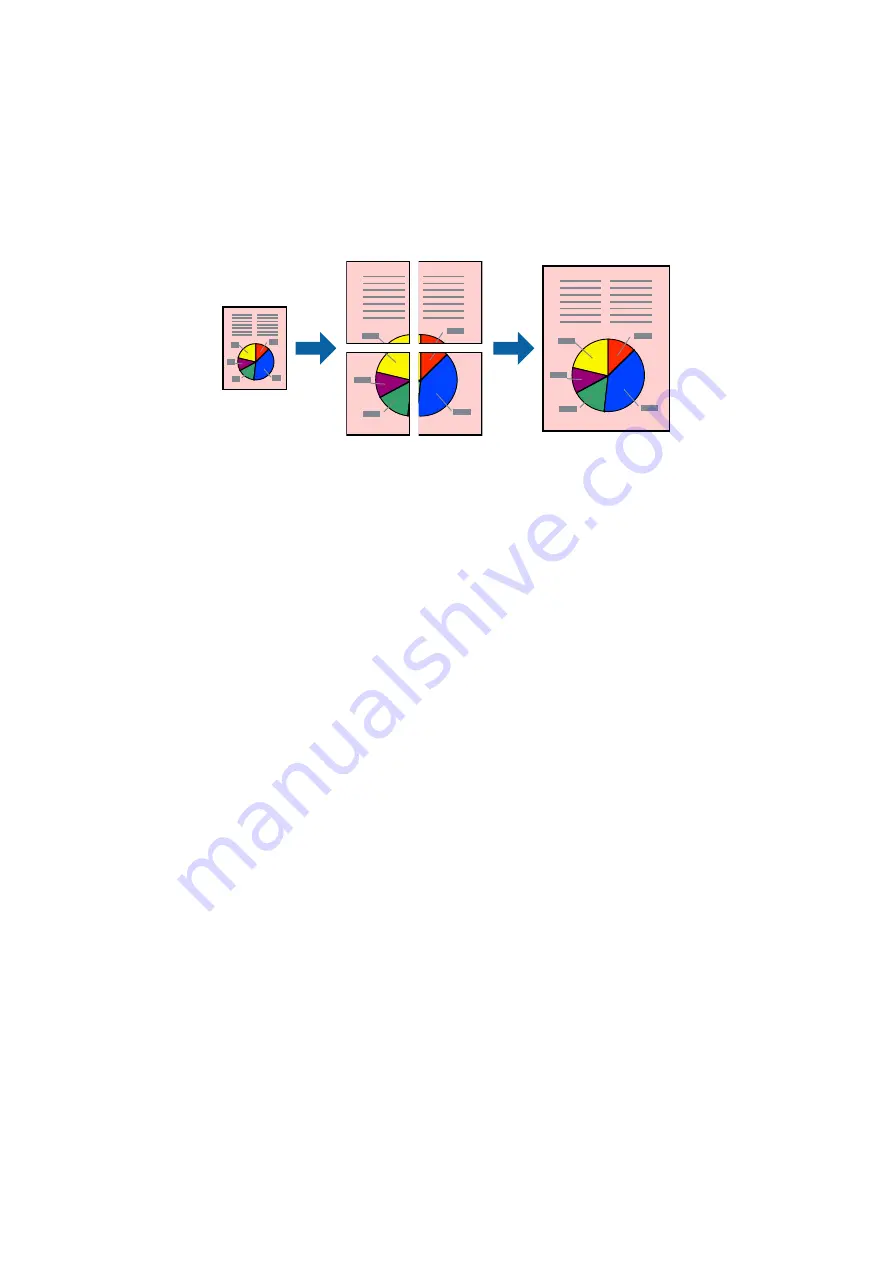
Printing One Image on Multiple Sheets to Create a Poster (for
Windows Only)
This feature allows you to print one image on multiple sheets of paper. You can create a larger poster by taping
them together.
Note:
This feature is not available for borderless printing.
1.
Load paper in the printer.
2.
Open the file you want to print.
3.
Access the printer driver window.
4.
Select
2x1 Poster
,
2x2 Poster
,
3x3 Poster
, or
4x4 Poster
from
Multi-Page
on the
Main
tab.
5.
Click
Settings
, make the appropriate settings, and then click
OK
.
Note:
Print Cutting Guides
allows you to print a cutting guide.
6.
Set the other items on the
Main
and
More Options
tabs as necessary, and then click
OK
.
7.
Click
.
Related Information
&
“Loading Paper in the Rear Paper Feed” on page 17
&
“Printing Basics - Windows” on page 22
User's Guide
Printing
30