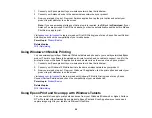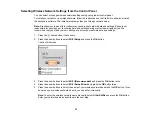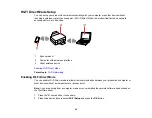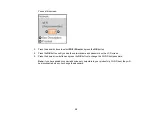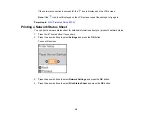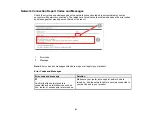27
A separate browser window opens.
9.
Enter your Google Account username and password and click
Sign in
, or, if you don't have an
account, click
Sign up for a new Google Account
and follow the on-screen instructions.
10. Click
Finish printer registration
to complete setup and print a test page.
Your product is now linked to your Google Account and can be accessed from any Chromebook,
computer, Apple or Android device with Internet access. For more information on using Google Cloud
Print and for a list of supported apps, visit the
site.
Parent topic:
Related topics
Android Printing Using the Epson Print Enabler
You can wirelessly print your documents, emails, photos, and web pages right from your Android phone
or tablet (Android v4.4 or later). With a few taps, your Android device will discover your nearby Epson
product and print.
1.
Connect your Epson product to your wireless network. See the link below.
2.
On your Android device, download the Epson Print Enabler plug-in from Google Play.
3.
Go to
Settings
on your Android device, select
Printing
, and enable the Epson plug-in.
4.
Connect your Android device to the same wireless network as your product.
5.
Now you are ready to print. From an Android application such as Chrome or Gmail, tap the menu
icon and print whatever is on the screen.
Note:
If you do not see your product, tap
All Printers
and select your product.
Parent topic:
Related topics
Using Fire OS Printing
You can wirelessly print from Amazon Fire tablets and phones to your nearby networked Epson product.
There is no software to download, no drivers to install, and no cables to connect. With just a few taps in
Email, Calendar, Contacts, and WPS Office, you can send whatever is on the screen to an Epson
product.
Summary of Contents for L4160 series
Page 1: ...L4160 User s Guide ...
Page 2: ......
Page 17: ...17 Product Parts Inside 1 Document cover 2 Scanner glass 3 Scanner unit 4 Control panel ...
Page 63: ...63 Related topics Copying Scanning ...
Page 146: ...146 1 Turn on your product 2 Lift up the scanner unit ...
Page 147: ...147 3 Open the ink tank cover then open the cap for the ink tank you are going to fill ...
Page 190: ...190 2 Remove any jammed paper from the rear paper feed ...
Page 191: ...191 3 Lift the scanner unit and remove any jammed paper inside ...