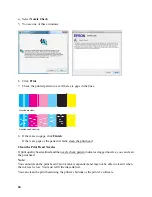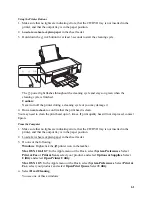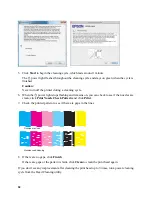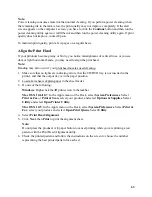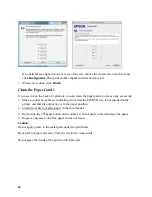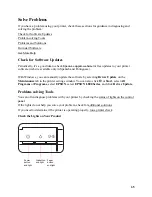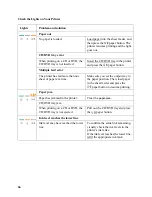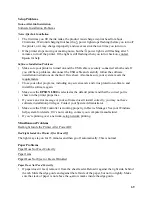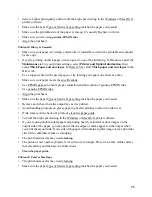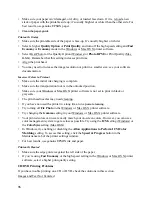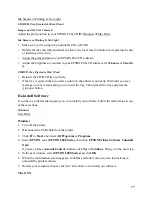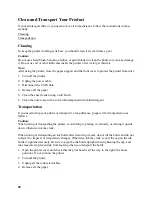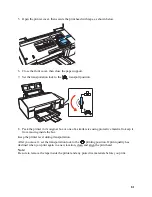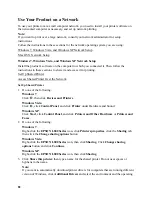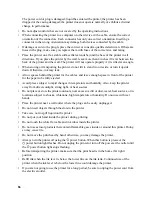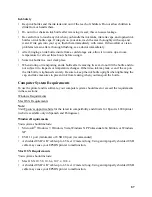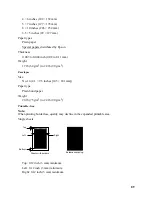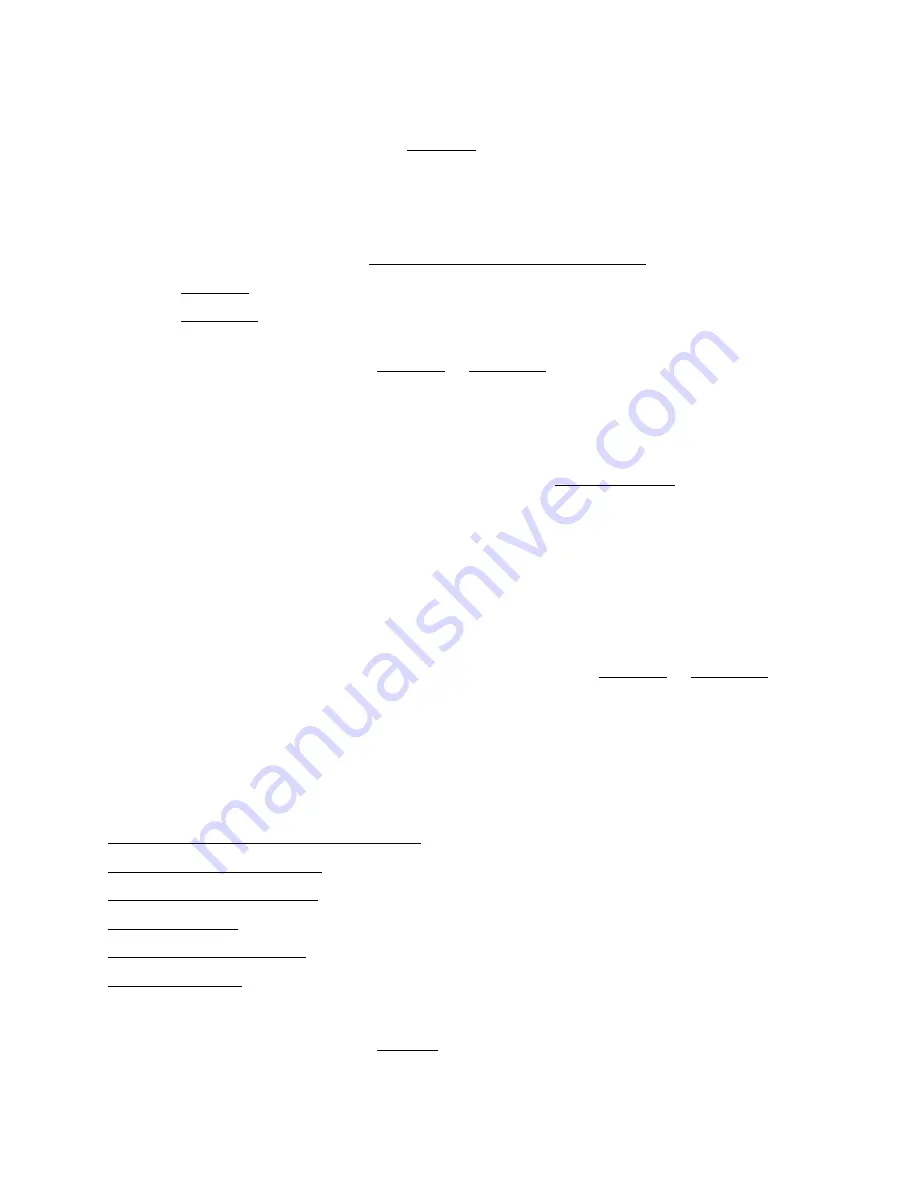
74
•
Choose the correct margins for your paper size in your printing program.
•
Use the
Print Preview
option in your Windows printer software to check your margins before
you print.
•
Make sure your paper is positioned against the right side of the sheet feeder.
White Border on Borderless Photo
•
Make sure you are printing on a paper that supports borderless printing.
•
In the Windows printer software, make sure you selected the
Borderless
option.
In the Mac OS X printer software, make sure you selected a
Paper Size
listed as
Sheet
Feeder - Borderless
or click the
Borderless
checkbox.
•
Use the
Expansion
setting in the Windows or Mac OS X printer software to adjust how the
image fits on the page.
•
Do not choose a custom paper size setting when printing borderless photos.
Incorrect Characters Print
•
Make sure the USB cable is securely connected and meets the requirements. Then try printing
again.
•
Make sure your printer is selected as the active printer in your printing program.
•
If you’re using a switch box or USB hub with your printer, connect the printer directly to your
computer.
•
Turn the printer off and then on again.
Incorrect Image Size or Position
•
Make sure the paper and layout options are set correctly in your Windows or Mac OS X
printer software.
•
Make sure your paper is positioned against the right side of the sheet feeder.
Print Quality Problems
If your printout has a quality problem but the image looks fine on your computer screen, check the
solutions in this section.
Printout Has White or Dark Lines Across It
Printout Has White or Dark Lines Across It
•