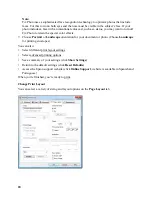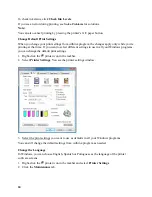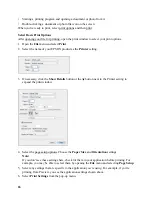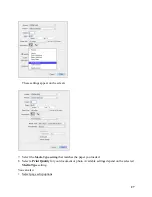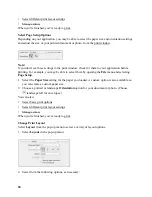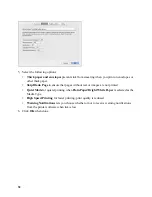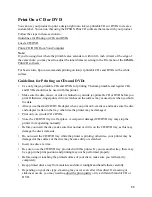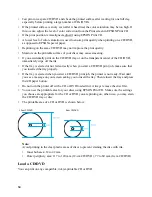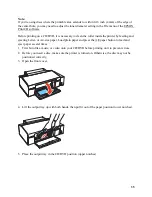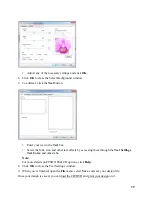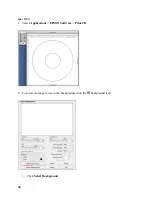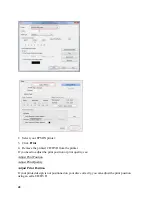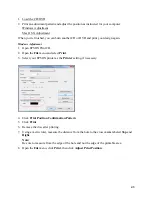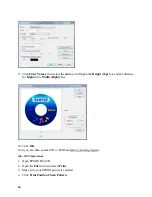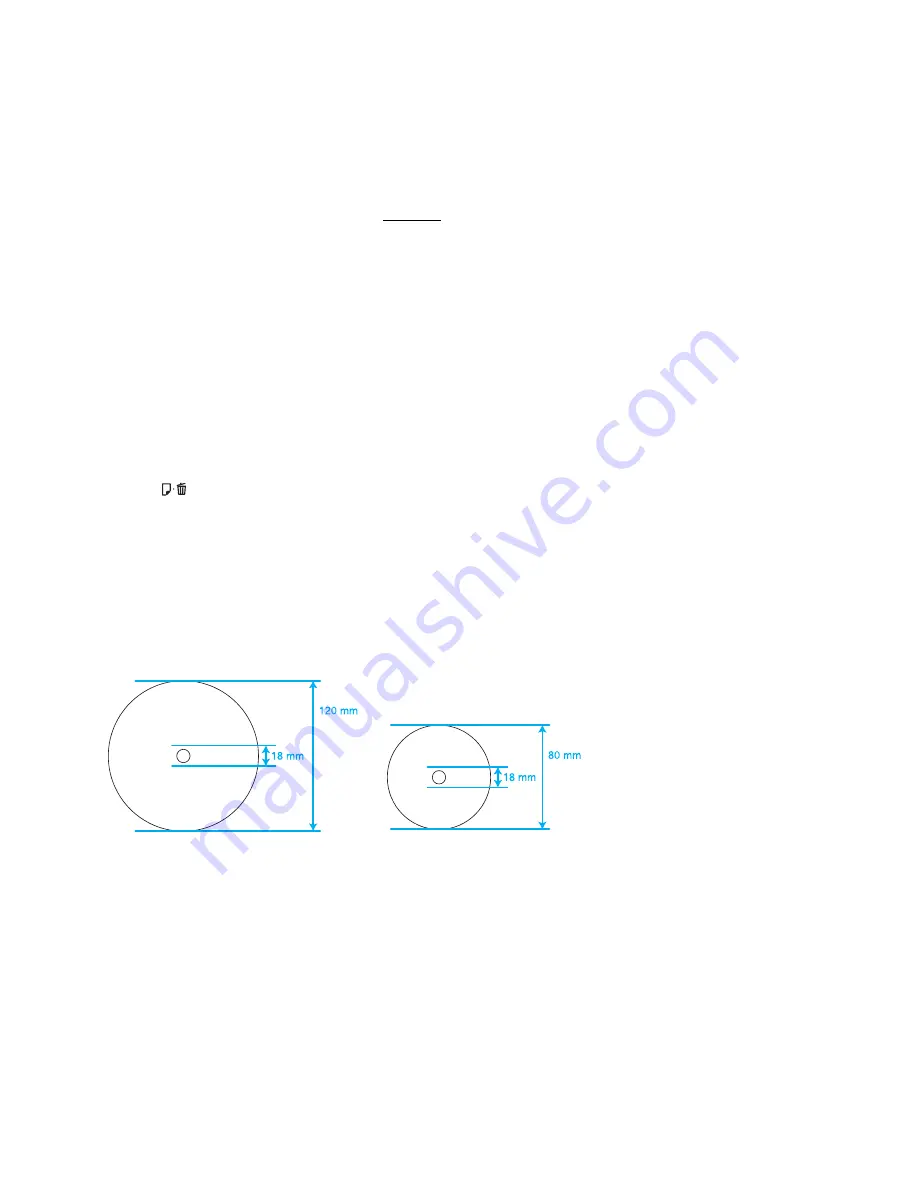
34
•
Test print on a spare CD/DVD and check the printed surface after waiting for one full day,
especially before printing a large number of CDs/DVDs.
•
If the printed surface is sticky even after it has dried, the color saturation may be too high. If
this occurs, adjust the level of color correction from the Print screen in EPSON Print CD.
•
If the print position is misaligned, adjust it using EPSON Print CD.
•
A lower level of color saturation is used to ensure print quality when printing on a CD/DVD,
as opposed to EPSON special paper.
•
Reprinting on the same CD/DVD may not improve the print quality.
•
Moisture on the printable surface of your discs may cause smearing.
•
If you accidentally print on the CD/DVD tray or on the transparent center of the CD/DVD,
immediately wipe off the ink.
•
If the tray is ejected or not fed correctly when you start a CD/DVD print job, make sure that
you inserted the tray properly.
•
If the tray is ejected when you start a CD/DVD print job, the printer is not ready. Wait until
you see a message on your screen asking you to insert the tray. Then reinsert the tray and press
the paper
button.
•
Do not turn the printer off with a CD or DVD loaded in it. Always remove the disc first.
•
You can set the printable area for your discs using EPSON Print CD. Make sure the settings
you choose are appropriate for the CD or DVD you are printing on; otherwise, you may stain
the CD/DVD tray or disc.
•
The printable area of a CD or DVD is shown below:
Note:
Avoid printing in the clear plastic areas of discs to prevent staining the disc with ink.
•
Inner hub area: 18 to 42 mm
•
Outer periphery area: 117 to 120 mm (12-cm CD/DVD), 77 to 80 mm (8-cm CD/DVD)
Load a CD/DVD
You can print on any compatible, ink jet-printable CD or DVD.
12-cm CD/DVD
8-cm CD/DVD