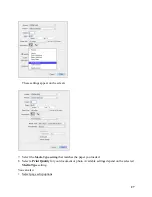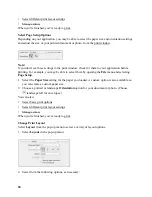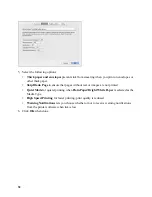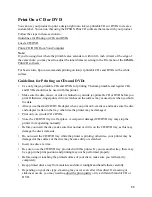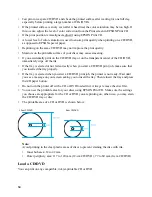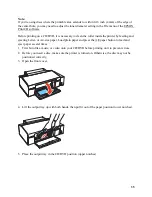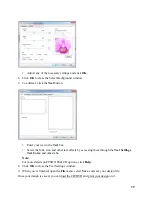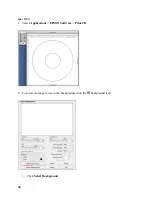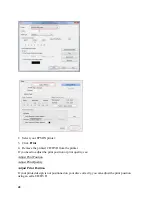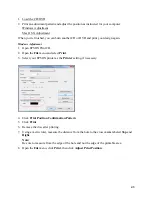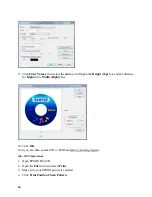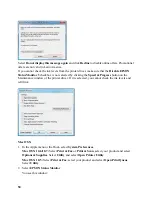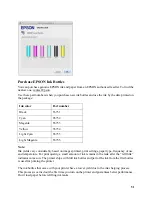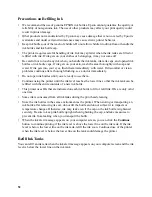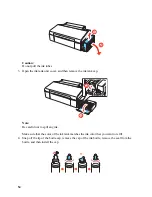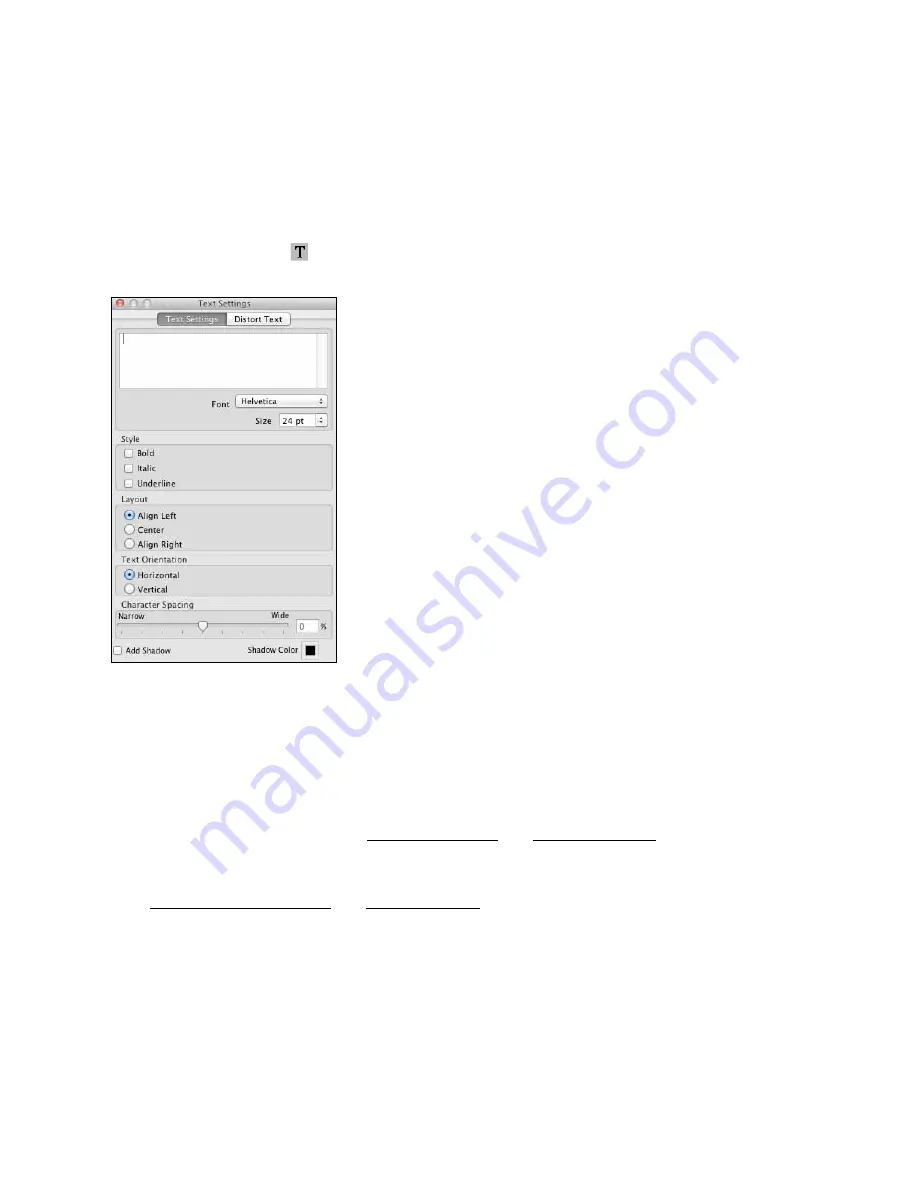
41
•
Select your image folder, select your image, and click
Open
.
•
Click
OK
to use the image as is.
•
To adjust the image, select the options on the right side of the window.
3. To further adjust the image, use the tools and sliders in the Adjust Background window. Then
click
OK
.
4. To add text, click the
text button.
•
Enter your text in the
Text Settings
box.
•
Select the font, size, and other text effects in the options below or on the
Distort Text
tab.
Note:
For more details on EPSON Print CD options, click
Help
.
5. When you’re finished, open the
File
menu, select
Save
, and save your design file.
Once your design is saved, you can load the CD/DVD and print your design on it.
Print a CD/DVD
After designing your CD/DVD and loading the disc, you’re ready to print on the CD or DVD
using EPSON Print CD.
1. Open the
File
menu and, if necessary, open your CD design file, then select
.