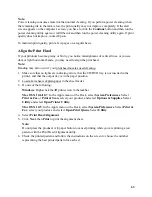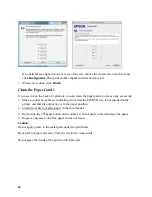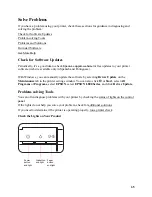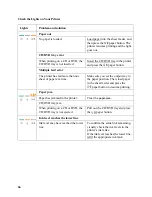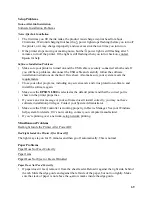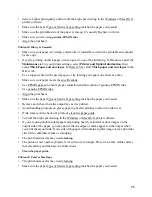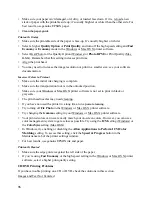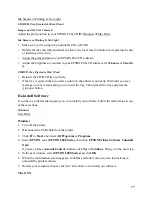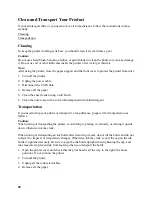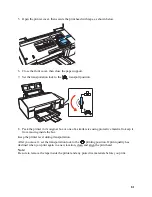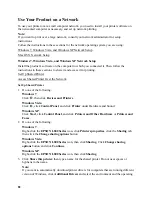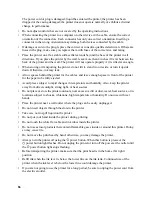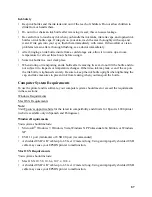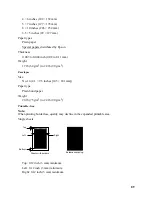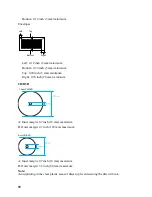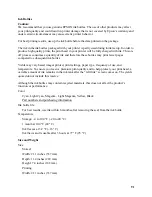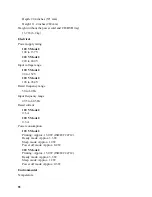77
Ink Smears or Printing Is Too Light
CD/DVD Tray Ejected or Won’t Feed
Images and Text Not Centered
Adjust the print position in your EPSON Print CD
for
or
Ink Smears or Printing Is Too Light
•
Make sure you’re using ink jet-printable CDs or DVDs.
•
Handle the disc carefully and allow the ink to dry for at least 24 hours before playing the disc
or inserting it in a drive.
•
Adjust the print position in your EPSON Print CD software.
•
Adjust the brightness or contrast in your EPSON Print CD software for Windows or Mac OS
X.
CD/DVD Tray Ejected or Won’t Feed
•
Reinsert the CD/DVD tray correctly.
•
If the tray is ejected when you start a print job, the printer is not ready. Wait until you see a
message on your screen asking you to insert the tray. Then reinsert the tray and press the
paper button.
Re-install Software
If you have a problem that requires you to re-install your software, follow the instructions in one
of these sections.
Windows
1. Turn off the printer.
2. Disconnect the USB cable from the printer.
3. Click
or
Start
, and select
All Programs
or
Programs
.
4. Select
EPSON
, select
EPSON L800 Series
, then click
EPSON Printer Software Uninstall
.
Note:
If you see a
User Account Control
window, click
Yes
or
Continue
. Then go to the next step.
5. In the next window, select
EPSON L800 Series
and click
OK
.
6. When the confirmation screen appears, click
Yes
and follow the on-screen instructions to
uninstall the printer software.
7. Restart your computer, then see the
Start Here
sheet to re-install your software.
Mac OS X