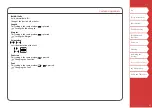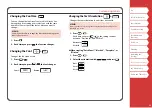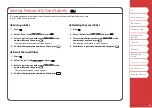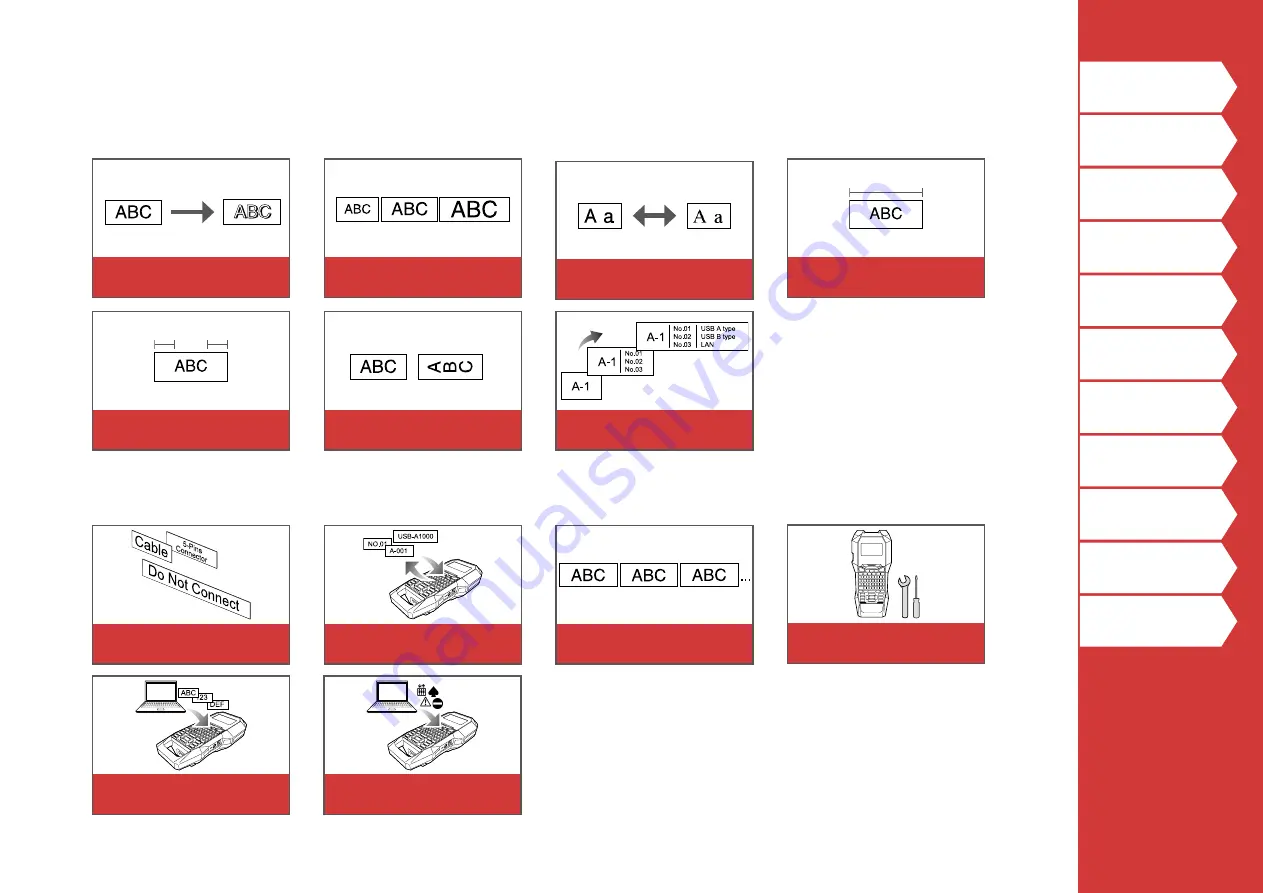Reviews:
No comments
Related manuals for LabelWorks LW-PX700

Tiny
Brand: LAVAZZA Pages: 100

NEW Tiny ECO
Brand: LAVAZZA Pages: 2

LB 2801
Brand: LAVAZZA Pages: 31

LB2300 SINGLE CUP
Brand: LAVAZZA Pages: 74

CLASSY MINI
Brand: LAVAZZA Pages: 3

Colibri
Brand: Necta Pages: 48

Colibri
Brand: Necta Pages: 25

PROFESSIONAL BELGIAN IB08WR119
Brand: Waring Pages: 16

84516
Brand: Dualit Pages: 19

GranBaristo
Brand: Saeco Pages: 66

M32 Bistro dt1
Brand: Cimbali Pages: 47

Deluxe Baker's Oven BR7
Brand: Breville Pages: 39

System III
Brand: Bunn Pages: 24

KM 630 S
Brand: Defy Pages: 10

CLP-9001
Brand: Citizen Pages: 73

ES 60
Brand: Magister Pages: 16

VIVA CHIC
Brand: Gaggia Milano Pages: 180

SkyCoffee RCM-M1509S-A
Brand: Redmond Pages: 16