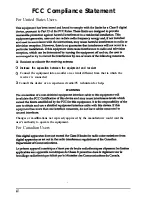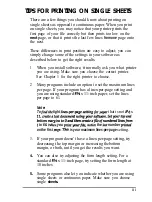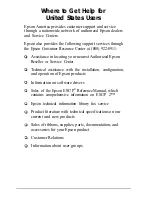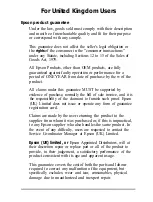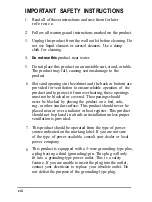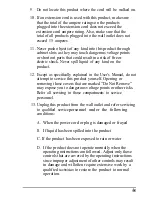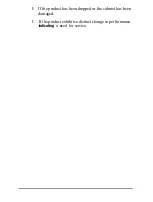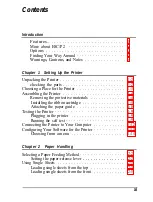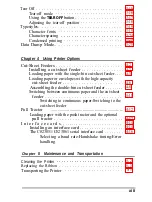EPSON
®
24-PIN DOT MATRIX PRINTER
L Q - 5 7 0 + / 1 0 7 0 +
All rights reserved. No part of this publication may be reproduced, stored in a retrieval
system, or transmitted in any form or by any means, mechanical, photocopying,
recording, or otherwise, without the prior written permission of Seiko Epson Corporation.
No patent liability is assumed with respect to the use of the information contained herein.
While every precaution has been taken in the preparation of this book, Seiko Epson
Corporation assumes no responsibility for errors or omissions. Neither is any liability
assumed for damages resulting from the use of the information contained herein.
Neither Seiko Epson Corporation nor its affiliates shall be liable to the purchaser of this
product or third parties for damages, losses, costs, or expenses incurred by purchaser or
third parties as a result of: accident. misuse, or abuse of this product or unauthorized
modifications, repairs, or alterations to this product, or (excluding the U.S.) failure to
strictly comply with Seiko Epson Corporation’s operating and maintenance instructions.
Seiko Epson Corporation shall not be liable against any damages or problems arising from
the use of any options or any consumable products other than those designated as
Original Epson Products or Epson Approved Products by Seiko Epson Corporation.
Epson and Epson ESC/P are registered trademarks and Epson ESC/P 2 is a trademark of
Seiko Epson Corporation.
ActionPrinter is a trademarkof Epson America. Inc
IBM and IBM PC are trademarks of International Business Machines Corporation.
Microsoft Windows is a trademark of Microsoft Corporation.
Helvetica and Times are trademarks of Linotype AG and/or its subsidiaries
General Notice: Other product names used herein are
for
identification purposes only and
may be trademarks of their respective companies.
Copyright © 1993 by Seiko Epson Corporation
Nagano, Japan
User’s Guide
Summary of Contents for LQ-1070+
Page 55: ...Note ...
Page 58: ......
Page 61: ... Using the Printer 3 3 I ...
Page 65: ...on OI on af 011 14 otl an on on ...
Page 66: ...llhchmmm at Ott 11 7hchao96 on on ntlsst ctimdesaibesthefun msaftheDIpstitCheB ...
Page 89: ...To load paper using the high capacity cut sheet k r foUow thestepsbebw 4 ...
Page 99: ......
Page 104: ...Chapter 6 Troubleshooting I Powersupply 6 2 Printing 6 2 Paper Handling 6 7 ...
Page 123: ...r ...
Page 124: ...Q 0 a d Technical Specifications 7 11 ...