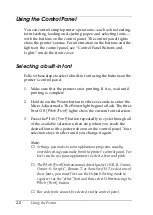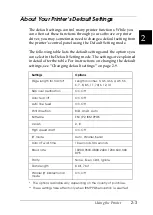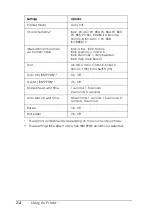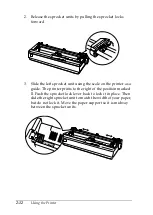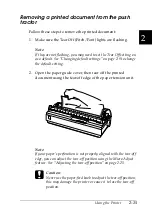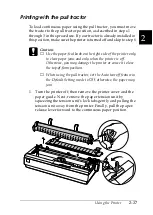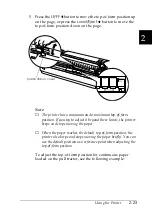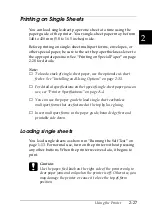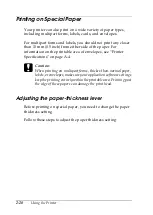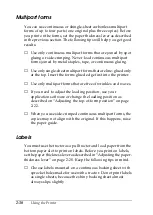Using the Printer
2-15
2
Removing a printed document from the push
tractor
Follow these steps to remove the printed document:
1. Make sure the Tear Off (Pitch/Font) lights are flashing.
Note:
If they are not flashing, you may need to set the Tear Off setting on
as a default. See “Changing default settings” on page 2-9 to change
the default setting.
2. Open the paper guide cover, then tear off the printed
document using the tear-off edge of the paper tension unit.
Note:
If your paper’s perforation is not properly aligned with the tear-off
edge, you can adjust the tear-off position using the Micro Adjust
feature. See “Adjusting the tear-off position” on page 2-25.
c
Caution:
Never use the paper-feed knob to adjust the tear-off position;
this may damage the printer or cause it to lose the tear-off
position.
Summary of Contents for LQ-1150 II
Page 1: ......
Page 4: ...ii ...
Page 8: ...vi Contacting Customer Support A 18 Customer support in India A 19 Index ...
Page 76: ...2 42 Using the Printer ...
Page 92: ...3 16 Using the Printer Software ...
Page 124: ...A 20 ...
Page 127: ...IN 3 U Unidirectional Uni d printing See Print direction Unpacking the Printer 1 2 to 1 3 ...