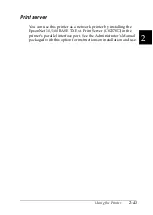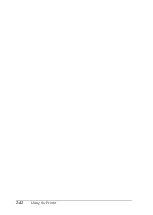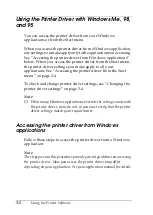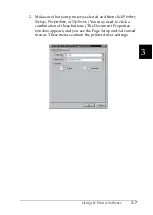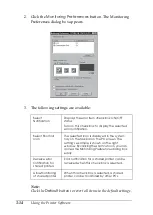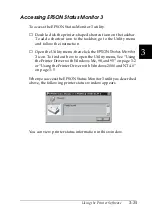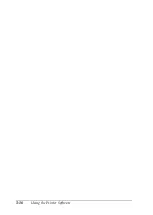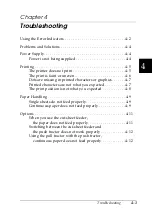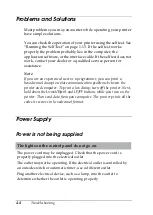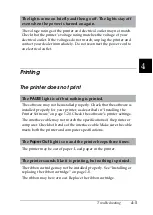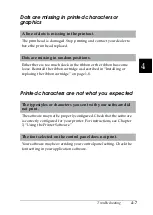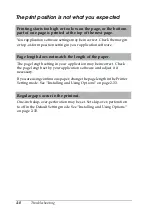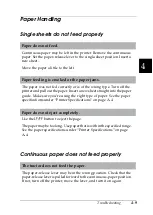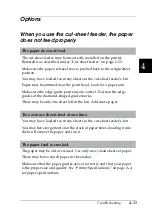3-12
Using the Printer Software
The monitoring settings are shown below.
Paper/Output
Check the Paper Size, Orientation, and Paper
Source settings you made on the Page Setup menu
and change them if necessary. Select the setting
and then choose an option from the Change
Setting list box.
Halftone
Click this button to set the brightness and contrast,
input the RGB gamma, or make other settings. The
Halftone Color Adjustment dialog box appears. For
details, click the Help button in this dialog box.
Settings
Explanations
EPSON Status
Monitor 3
You can access the EPSON Status Monitor 3 utility
when you click this button. To monitor the printer,
make sure the Monitor the printing status check box
is selected.
Monitoring
Preferences
Click this button to open the Monitoring
Preferences dialog box where you can make
settings for the EPSON Status Monitor 3 utility. For
more information, see “Setting up EPSON Status
Monitor 3” on page 3-13.
Settings
Explanations
Summary of Contents for LQ-1150 II
Page 1: ......
Page 4: ...ii ...
Page 8: ...vi Contacting Customer Support A 18 Customer support in India A 19 Index ...
Page 76: ...2 42 Using the Printer ...
Page 92: ...3 16 Using the Printer Software ...
Page 124: ...A 20 ...
Page 127: ...IN 3 U Unidirectional Uni d printing See Print direction Unpacking the Printer 1 2 to 1 3 ...