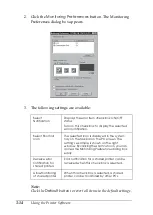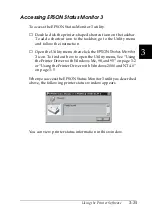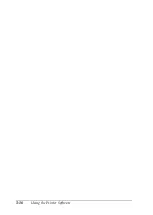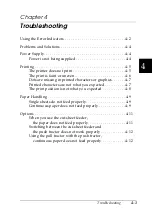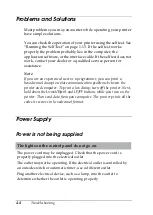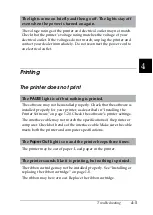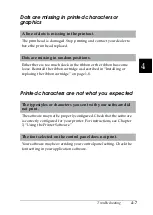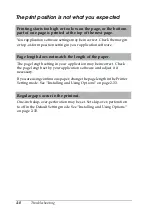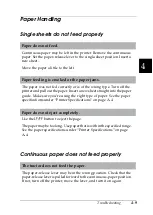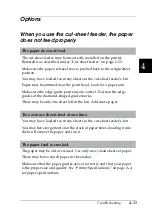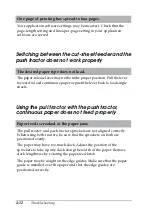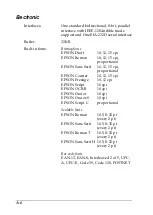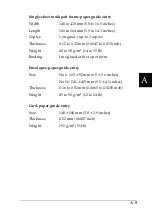Troubleshooting
4-9
4
Paper Handling
Single sheets do not feed properly
Continuous paper does not feed properly
Paper does not feed.
Continuous paper may be left in the printer. Remove the continuous
paper. Set the paper-release lever to the single-sheet position. Insert a
new sheet.
Move the paper a little to the left.
Paper feeding is crooked or the paper jams.
The paper was not fed correctly or is of the wrong type. Turn off the
printer and pull out the paper. Insert a new sheet straight into the paper
guide. Make sure you’re using the right type of paper. See the paper
specifications under “Printer Specifications” on page A-4.
Paper does not eject completely.
Use the
LF/FF
button to eject the page.
The paper may be too long. Use paper that is within the specified range.
See the paper specifications under “Printer Specifications” on page
A-4.
The tractor does not feed the paper.
The paper-release lever may be in the wrong position. Check that the
paper-release lever is pulled forward to the continuous-paper position.
If not, turn off the printer, move the lever, and turn it on again.
Summary of Contents for LQ-1150 II
Page 1: ......
Page 4: ...ii ...
Page 8: ...vi Contacting Customer Support A 18 Customer support in India A 19 Index ...
Page 76: ...2 42 Using the Printer ...
Page 92: ...3 16 Using the Printer Software ...
Page 124: ...A 20 ...
Page 127: ...IN 3 U Unidirectional Uni d printing See Print direction Unpacking the Printer 1 2 to 1 3 ...