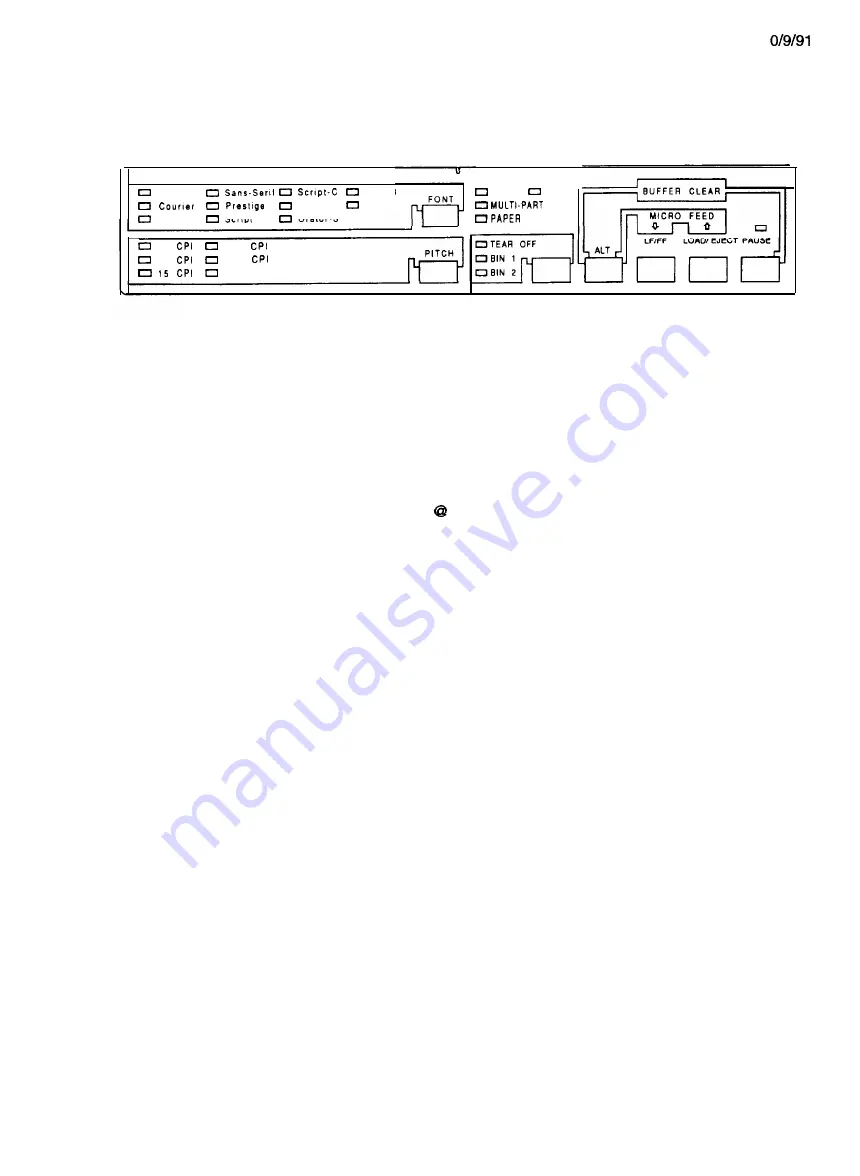
1
1.4 CONTROL PANEL
There are seven non-lock buttons and 19 indicators on the control panel.
D R A F T
O C R - E
O R A T O R
S L O T
R o m a n
S c r i p t
O r a t o r - S
t o
1 7
12
2 0
PROPORTIONAL
P O W E R
D A T A
O U T
Figure 1-7. Control Panel
1.4.1 Buttons
(1) Operate switch
Use this switch to turn on the power supply to the printer.
(2) PAUSE button
Press this button to toggle the printer between the PAUSE condition (in which there is no printing or paper
feeding and the printer does not accept data) and the RUNNING condition. Press the PAUSE and ALT
buttons at the same time to clear the input buffer and perform a software initialization. Pressing the PAUSE
and ALT buttons has the same effect as the ESC command.
(3) LINE FEED/FORM FEED button
Press this button to perform a line feed. Hold it down to perform a form feed, whether the printer is in the
PAUSE or the RUNNING condition.
Press this button and the ALT button at the same time to use the
micro reverse feed function.
(4) LOAD/EJECT button
Press this button to load or eject paper. See Section 1.6.8, Paper Loading and Ejection. Press this button
and the ALT button at the same time to use the micro forward feed function.
(5) TEAR OFF/BIN l/BIN 2 button
When the printer is in tractor feed mode, press this button to advance continuous paper to the tear-off
position. The TEAR OFF indicator light comes on. When the printer is in friction feed mode, press this
button to select bin 1 or bin 2 of the cut-sheet feeder. The indicator light of the selected bin comes on.
(6) ALT button
Use this button with other buttons to perform a variety of functions.
(7) FONT button
Press this button to select a font. Press it again to select the next font. The FONT indicator light shows
the currently selected font.
(8) CONDENSED button
Press this button to select normal or condensed printing.
NOTE:
FONT and CONDENSED button selections are stored as defaults and take effect when the printer
is initialized.
1-16
Summary of Contents for LQ-1170
Page 1: ...LQ 1170 24 PIN DOT MATRIX PRINTERS TM LQ8 1170 ...
Page 2: ...L Q 8 7 0 1 1 7 0 SERVICE MANUAL EPSON T Printed on recycled paper ...
Page 101: ...10 9 91 Yes NO Replace pluggable chips on main board 5 6 ...
Page 110: ...Table 5 4 Repair of the Power Supply Board Continued 5 15 ...
Page 118: ......
Page 121: ...REV A Figure 6 2 LQ 870 Lubrication Points 6 3 ...
Page 122: ...REV A Figure 6 3 LQ 1170 Lubrication Points 6 4 ...
Page 134: ...1 I II ...
Page 135: ...REV A Q m u D w IL 0 1 xl Figure A 3 CO60 DRV Board Circuit Diagram A 11 ...
Page 136: ...Figure A 4 CO60 PSB Board Circuit Diagram A 12 ...
Page 138: ...LO SLOE002 OWO9 1Nd 0 9 0 3 5 f l P I 11 I 01 I 6 I 8 1 L 9 I 9 I B I I2 I 2 I 1 ...
Page 142: ...REV A Fl 24ov T3 IsA I I II II AL I CU rl Figure A 10 C060 PSE Board Component Layout A 1 8 ...
Page 143: ...LMS d10 IP IMS dla ...
Page 144: ...REV A A 4 EXPLODED DIAGRAM Figure A l 2 1 Exploded Diagram for LQ 870 A 2 0 ...
Page 145: ......
Page 146: ...REV A Figure A 13 1 Exploded Diagram for Model 5DlO A 22 ...
Page 147: ... 5 2 5 610 c 3 5 9 0 El ...
Page 149: ...REV A A 5 CASE OUTLINE DRAWING Figure A l 4 1 Case Outline Drawing for LQ 870 A 25 ...
Page 151: ...lllllll IllI l l IIIIII II0 IIll III1 I I I C O 6 1 M A I N B o a r d A 3 7 ...
Page 152: ... U nRonenl2 i i C O 6 0 HAIN B t _1 m r OL J IIA IS I 19 CNI 36 I I8 I 23 IS ...
Page 153: ...a i iJ 0 E fig tfti I z ...
















































